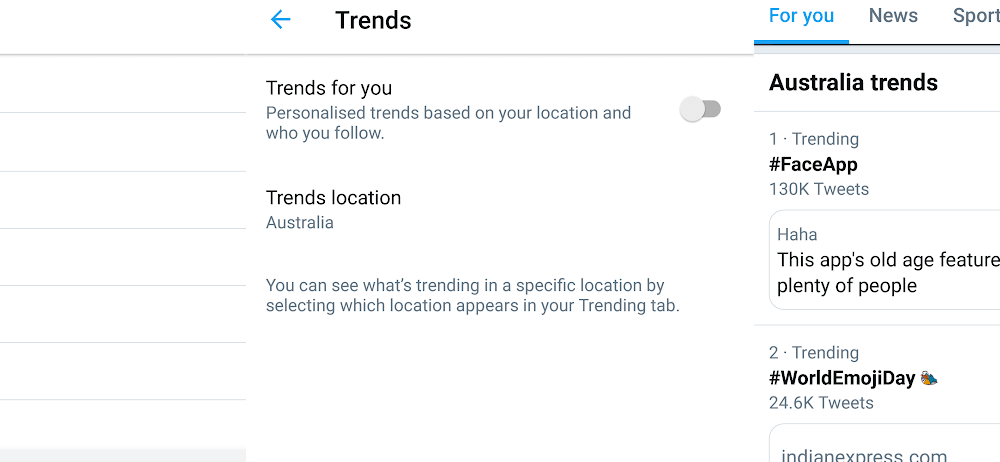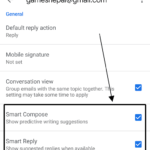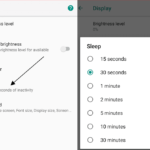The trends section in Twitter displays what is trending globally or in certain countries of the world. It is a powerful feature of this microblogging service. The trends actually reflect what is going on around the world. Popular hashtags and keywords appear on the trending page. While the Worldwide trends are the one we want to look at, sometimes, we might have to switch it to the trends of certain countries. We will want to see what is trending in the country that we live in or even see interesting outcomes of other countries on Twitter. For that, we have to switch from worldwide trends to local trends or country-specific trends in the Twitter app.
Here is how you switch between worldwide and country-specific trends in the Twitter application for smartphones:
- Tap on the Search icon ? in the bottom
- Tap on Settings ⚙ on the top-right.
- Turn of the Trends for you slider.
- Tap on Trends location and choose Worldwide or a country of your choice.
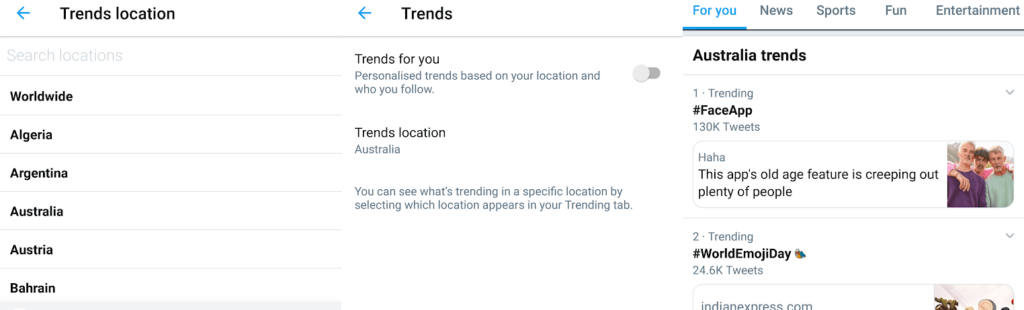
Now, the trending section in the search screen of the Twitter app will reflect the changes. The trends that will be displayed there will be the one that you chose before. You might have to refresh the page by dragging from the top to see the new trends.
The Trends for you slider in the same settings that we visited before. If it is on Twitter will personalize the trends and base them on the people you follow and your location. It won’t allow you to manually choose a country.