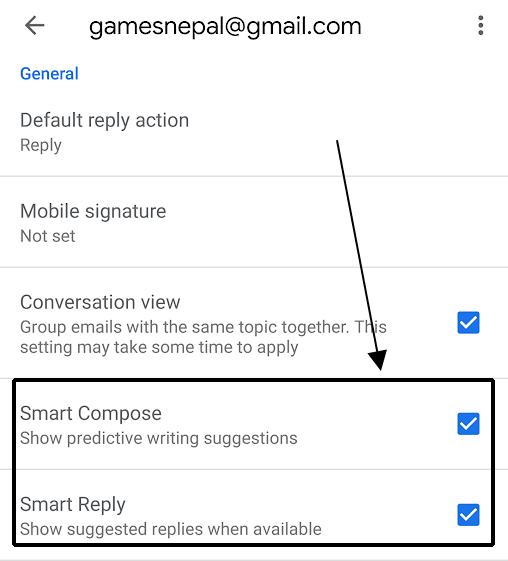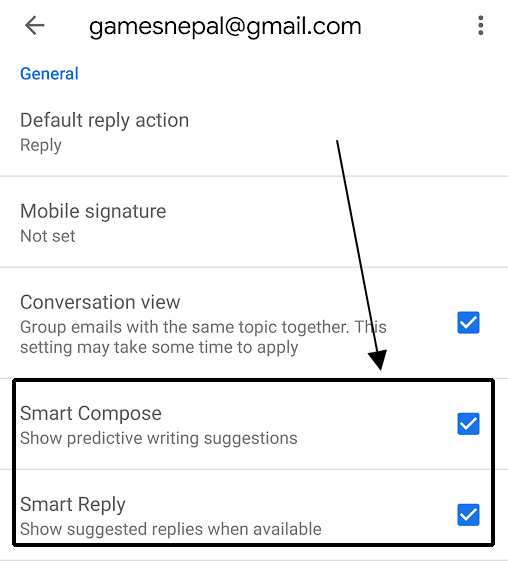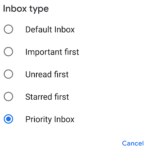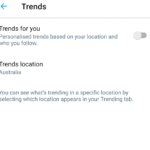Gmail is amazing. It helps us to reply to our emails easily by providing us two related features called Smart Compose and Smart Reply. It is because of this feature that the emails we open will have a useful reply text suggestion below the email. Also, when typing up the reply, Gmail will try to complete our sentences. It is a smart feature and makes our life that much easier. Typing on a mobile’s keyboard isn’t fun but with the help of prediction in keyboards and the smart applications like Gmail by Google, we can speed up the process. But not everyone will want the feature. Some will even find it annoying when the app is trying to guess your reply or your next words. Luckily, we can turn it off from the settings. We will show you how to disable predictive writing suggestions and suggested replies.
Here are the steps to disable (or enable) predictive writing suggestions in Gmail:
- Tap on ☰ Menu > ⚙ Settings in the Gmail app.
- Choose a Gmail account if there’s multiple of those.
- Scroll down to General, and uncheck (or check) Smart Compose and Smart Reply options.