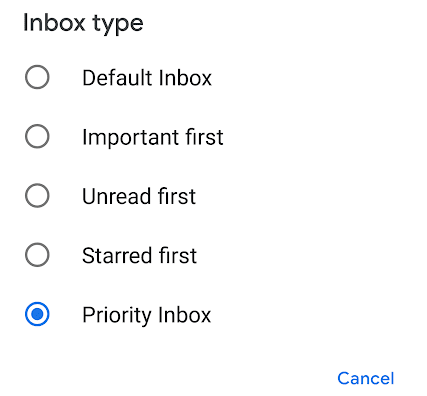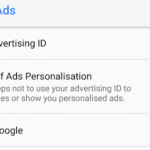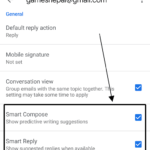The Gmail app for Android is very popular and since the huge adaptation of Android, billions of users have it installed on their phones. Most of us seem to have a Gmail address. A Google account is also required to activate an Android device and a Gmail account is a part of it. This emailing app has different options to display, sort and categorize all the emails in our inbox. One of those ways is to select an inbox type to control how read and unread messages are displayed. We can choose an inbox type (Default Inbox, Important first, Unread first, Starred first and Priority Inbox). For each of these inbox types, there may be additional options. Now, we will learn how to configure it.
Here are the detailed steps to configure the Gmail App for Android and select in Inbox Type:
- Go to Menu ☰ (Top-left).
- Scroll down to access ⚙ Settings.
- Choose a Google account if you have multiple of those added.
- Tap on Inbox type under Inbox.
- Pick one-Default inbox, Important first, Unread first, Starred first, Priority Inbox.
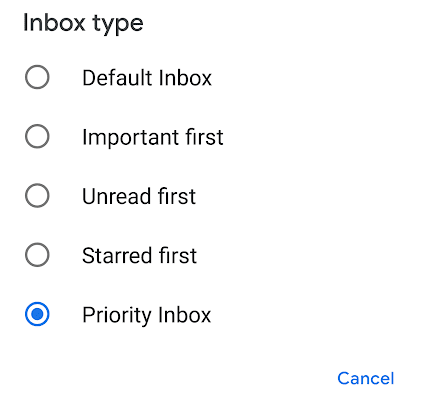
Here are the descriptions for these inbox types.
Default Inbox- This inbox type seems to be the most popular one these days. It is the one where emails are grouped as primary, social and promotion. The primary category will have general conversations. Social will have notifications that you get from social media websites. The promotion category will list all the promotional emails that are sent to you usually by email lists. You will have to click on the Menu ☰ to access and switch between these three categories. Grouping in this way is a great method to avoid all the clutter in one single-paged inbox.
We can also choose the categories other than Primary, Social and Promotions. Just tap on Inbox categories option on the same page (Menu > Settings). You can pick two additional categories which are updates and forums. Updates are auto-generate updates like confirmations and receipts. Forums will have emails from online message boards. Activate them with a checkbox if you need these two additional categories. We can also include all the starred messages in the primary inbox so that we don’t miss something important in the secondary lists. Also, below the inbox categories option, we can choose when notifications are displayed as the emails reach our inbox. We can choose between All, High priority only and none.
Important first- It is the second grouping option available for inbox messages. It will have two categories-Inbox and Important. Gmail will automatically show you the emails that it thinks are important. High priority emails that you haven’t read or replied are on top of the list. For notifications, we can pick to get notified for All new emails, important section only and none. There are also additional notification settings. Like, if you tap on Manage notification on the same page (Menu > Settings), you can also override the do not disturb settings and get notified for priority emails. It is a very powerful feature and must be used carefully, as you do not want the notification to go off in certain places after setting the Do not disturb mode on.
Unread first- Now, this is my most favorite inbox type in Gmail. Display all the unread messages on top and everything else is below them. It is how emails were in the old days. It is not a bad way to sort as well that is if you do not receive a lot of promotional and social media updates in your inbox. If that is the case, use the Default Inbox type. The ‘Unread first’ inbox type will also have an Unread label in the Menu. That page will only display messages that haven’t been opened.
For the notification part, we can choose to get notified for All emails, High priority only and none. There is also an option to notify for every message and to turn on and off label notifications.
Starred first- As the name suggests, this inbox type will display the starred messages first. So, if you are keeping track of a certain conversation, they will be given the highest priority. You can add a star to a message in two ways. Select a conversation and click on ⋮ and choose Add star or open a message and tap on the Star on the top right. Once starred, the conversations will have high priority. The notification settings are pretty much the same as before.
Priority inbox- The final inbox type available in Gmail as of now. It will have these categories – inbox, important and unread, and starred. The important and unread category will group all the emails that Gmail thinks are important. Machine learning and the content of the emails are used to analyze which emails are important. The notification settings are pretty much the same except the fact that the default selection will notify you once for inbox important section messages.