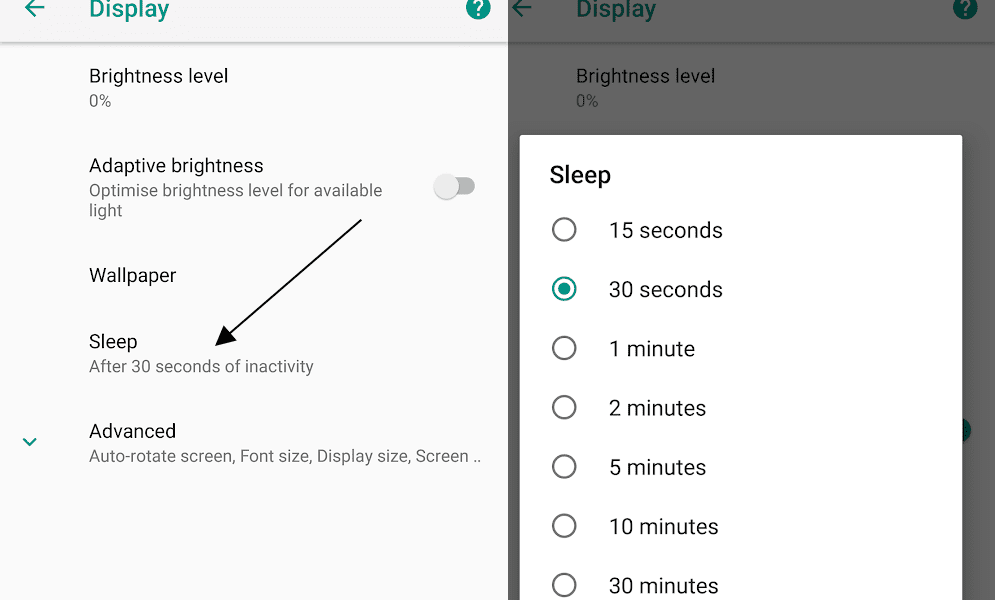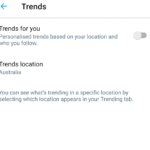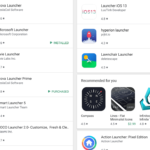How to Set How Long Your Android Screen Stays On with Inactivity?
Android mobiles and smartphone screens go off when there is no activity. The amount of time before the screen goes off can be set easily. We can have the timer go off in like in 15 seconds, 30 seconds, 1 minute or longer. It all depends on how long we want the display to stay on when we aren’t actively touching the device’s screen. Shorter sleep time is good if you want to preserve the battery. Longer times are used when we’re looking at something like a photo for longer periods. It should be noted that some apps like YouTube will automatically keep the screen on when videos are being watched. We can manually set it from the Android Settings.
Here are the steps to set the sleep timer for Android devices:
- Go to Android Settings.
- Tap on Display.
- Tap on Sleep.
- Pick the time-15 seconds, 30 seconds, 1 minute, 2 minutes, 5 minutes, 10 minutes or 30 minutes.
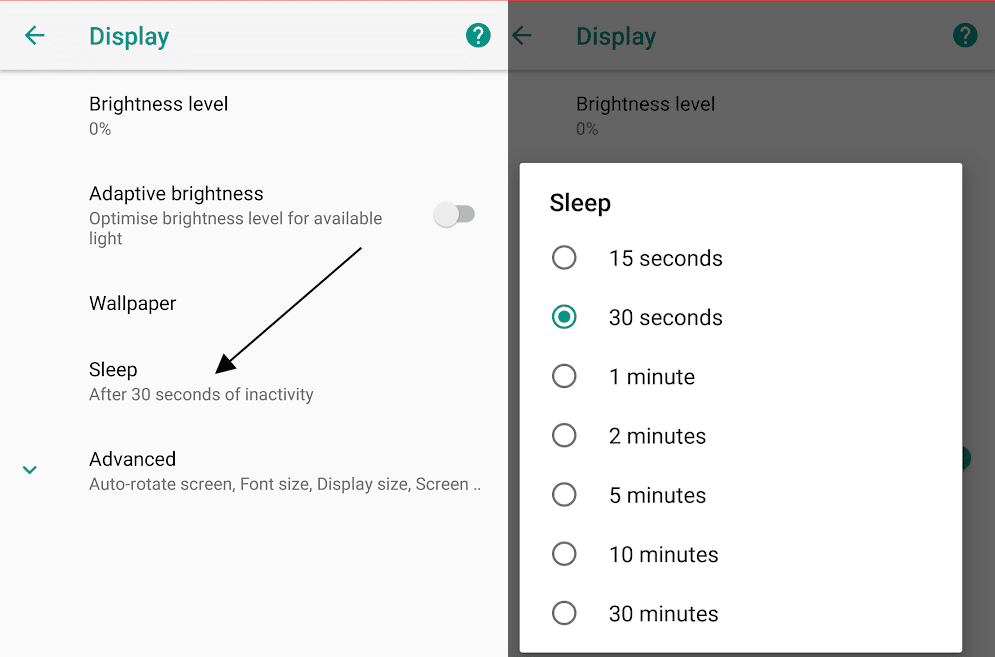
Now, your Android device’s screen will go off after the inactivity period that you set. Having longer inactivity periods are not recommended, Suppose, you set the number to 30 minutes, the screen will stay on for that long. It might eat up your battery if you forget to lock your screen and turn it off manually. Your phone might be in your pocket and the screen might be on while draining your battery. So, remember to switch back to 30 seconds or 1 minute (the popular options) after the 30-minute temporary set up.