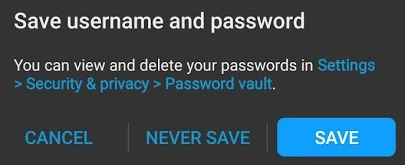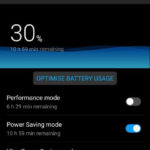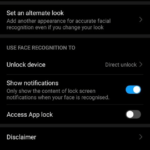How to Use the Password Vault in Huawei P30 Pro
Desktop and laptop browsers have password managers to remember all the passwords to log into different websites. Smartphones have special apps like Lastpass to do the same for logging into apps. But now, OEMs have finally understood the demand and started including password managers within their build of Android. We can see it in effect in the Huawei P30 Pro Android smartphone. It has an inbuilt feature called Password Vault. It offers to store and use all the app logins that we choose to for easy access.
Whenever we log into an app by entering a username and password, the password vault comes into play. It asks us whether we want to save the username or password to the app. This prompt is displayed at the bottom of the screen after we successfully log in.
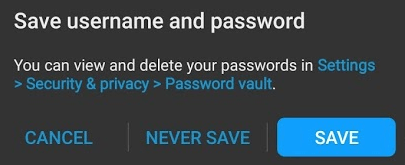
We can choose to Save, Never Save or Cancel. If we opt in to save our password, it will only store it locally. The password won’t be uploaded to the cloud. It limits the feature to the current device only. It’s for maintaining our security. Uploading passwords to online servers allowing global access is a very bad idea.
Accessing Password Vault Options
The option is available in the Android Settings. To access it:
- Go to Settings
- Tap on Security & privacy
- Choose Password vault
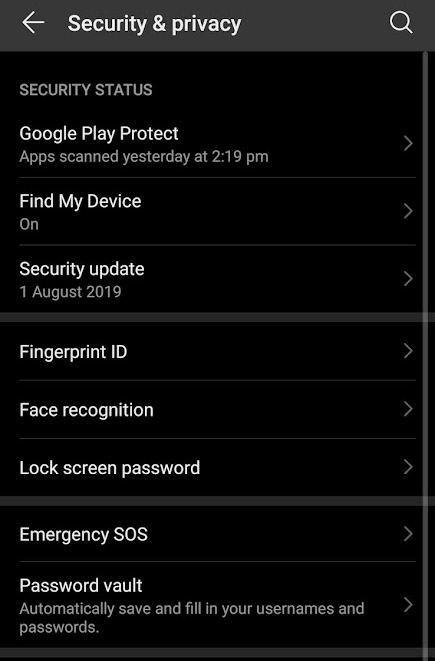
We have to re-authenticate to access it. It is done to prevent unauthorized access.
In the password vault, there is an option slider to turn it on or off. If it is toward the right then the vault is on. Otherwise, it is off.
Below it, you can see the autofill settings. By default, it is turned on for all the apps. When it’s on and you have a saved password for an app, then we can have the username and password pre-filled for us.
On the bottom, we can access the list of all the accounts for different apps that are saved. Tap on any account to view the password. We can also delete the stored information from there.