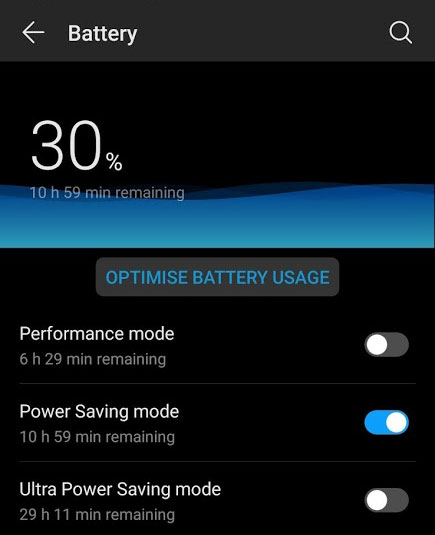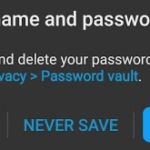Huawei P30 Pro – Saving Battery in Performance, Power Saving and Ultra Power Saving Mode
Huawei P30 Pro has a large battery capacity of 4200 mAh. It is enough to power the device for two full days. Additionally, the accompanying charger is 40-watts; that means higher power to your device. The ultra charge mode will juice up this large battery pretty quickly. There are no complaints here. However, the company has complemented the powerful battery and charger with not one but three power-saving modes. They are called (a) Performance Mode, (b) Power Saving Mode and (c) Ultra Power Saving Mode. All of them are for extending your battery life up to varying levels.
Those three configurations for saving battery can be found under, Settings > Battery. We can also see how much battery life we can expect from the same page.
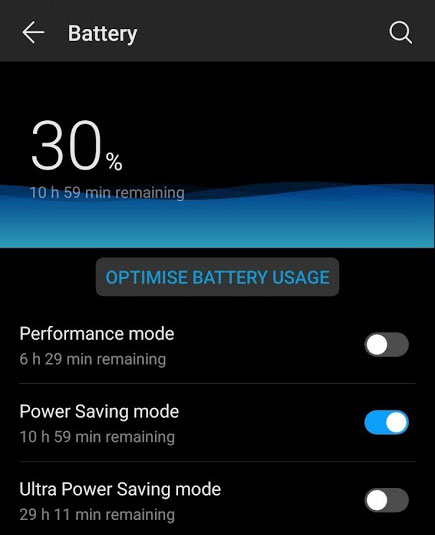
Performance mode
As the name suggests, the performance mode will help you get the most out of the powerful hardware. It will maximize the efficiency such that 3D games will be smoother, high-performance applications will run without a glitch and everything will be smoother. It provides all the resources demanded by resource hogging apps. So, the first feature is the one that you want to be turned off. If this mode is off, then know that your battery life is running efficiently. If you want to sacrifice a bit of your battery life for performance turn it on.
Power Saving mode
Power Saving mode is a popular option in Android phones and Huawei has implemented perfectly. Turning it on will limit background app activity. So, those apps that are constantly eating up our battery by connecting to their servers and providing us feedback like notifications will be stopped. So, background apps won’t be consuming your battery.
Another limitation that this mode puts on our P30 Pro phone is the reduction of visual effects. So, those sliding animations that are just for eye-candy will go away. Apps will start and navigate without any graphical effects. System sounds will also be limited to conserve power.
Auto-synchronization will also be disabled under power-saving mode. So, we will not get any new emails from email applications in the background. We will have to manually open up email applications to check for new mail.
Ultra Power Saving mode
This is something completely new for most Android users. When turned on, only certain apps are available. Quintessential apps like your phone dialer, messages and contacts are enabled by default. It also shows the date and time. You can exit this mode any time you want.
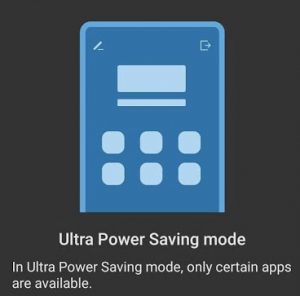
Do not worry as we are not limited to these three applications. Hit the plus button to add any app of your choice to bring it up to the ultra power-saving mode. It makes it sure that only authorized apps can be run and everything else is turned off. This conserves the battery life to the maximum. The Huawei device offers us the option to go to this mode once we hit the battery life of under 10%. We can also manually turn it up from the options.
Other Options
Besides these three power-saving modes there are other options to fine-tune the battery usage. They are all available in the same page (Settings > Battery).
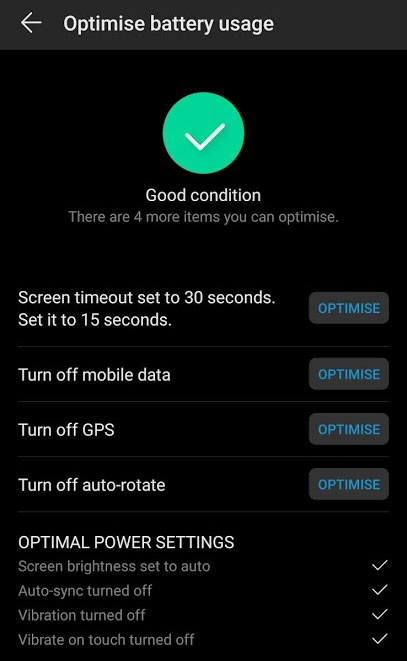
- Optimize battery usage – Gives us feedback and options to change certain things to lengthen battery life. Suggestions are related to screen timeout, mobile data, GPS, auto-rotate, screen brightness, auto-sync and various vibrations/haptic feedback.
- App launch – Choose the apps that can run in the background. Turn them on and off individually.
- Battery usage – Get a report on the usage of batteries by different applications. We get a percentage value of how much battery is used by apps (software) as well as the hardware.
- Power consumption details – A graphical chart to see how we’re burning the phone’s battery power.
- Battery percentage – Show the numerical value on the notification bar or turn it off (default).
- Darknet interface colors – Turn on the popular night mode. The dark interface will consume less power.
- Wireless reverse charging – Other devices can siphon the power from Huawei P30 pro through wireless charging. This drains our battery.
- More battery settings – See the power-intensive apps and an option to stay connected to wifi or mobile data when the device sleeps. Turn it off to save some battery especially if you’re using data connection.
- Screen resolution – Set to smart screen resolution to save power through the display.