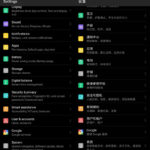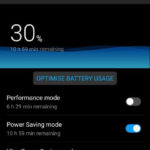Huawei P30 Pro’s Amazing Camera Test and Its Attractive Features
The most attractive feature of the Huawei P30 Pro is its camera. It has power-packed the impressive device with an even more impressive camera. P30 Pro’s camera has been ranked high by reviewers like DXO Mark. It captures high resolution and great quality photos even from a distance. The camera sports a 50x zoom feature (up to 10x optical zoom) with its unique periscope set up. No other camera phone in the market can do it right now but Huawei’s newer phones will have a similar setup. The night mode feature is also a feat on its own boosting night photography.
The official camera software boasts tons of features that go well with the triple rear [40-megapixel (f/1.6) + 20-megapixel (f/2.2) + 8-megapixel (f/3.4)] and one front camera [32-megapixel (f/2.0)] set up. The software boasts features and modes like aperture, night, portrait, photo, video, pro and more. With professional mode, we can set up our own ISO, Aperture, Shutter Speed and other options just like in a professional DSLR. The photos are DSLR quality too.
The AI built-in with the camera can detect the environment and automatically apply filters and settings like Super macro and portrait mode. That means you point at a person, it auto select portrait mode. There are additional modes like Slow-mo video that goes from 4x [120 fps] and 8x [240 fps] to 32x [960 fps]. That’s a lot of frames per second. There are also the usual features like Panorama, built-in camera filters for Instagram like effects, HDR, Monochrome and Stickers. Advanced features like AR Lens, Light painting, Time-lapse, Moving Pictures, Document Scanning, Underwater, and Dual-view are also there. The camera app provided by Huawei for our Android smartphone is a one-stop-shop fulfilling different needs that used to be fulfilled by multiple apps. Combine that with the quality, zoom, and control we have over the photos that we take, and we can say that Huawei P30 Pro camera is the market leader of smartphones.
Let’s talk about Huawei P30 Pro’s camera and the complementing Android app features in detail.
Artificial Intelligence
From the top-left of the app, we can access the AI feature. Pointing the camera at items will help us to-
- Read QR codes
- Translate between languages
- Look for similar items for shopping in various marketplaces
- Figure out the calories in food
- Identify objects, landmarks, and other items
Flash
There is a dual-LED flash in the rear of the camera. It can be accessed with the next button that comes after AI (going from the top-left). The flash can be set to auto, off, on and always on.
Master AI
When Master AI is activated, we can the AI features mentioned before with the help of gestures. Aim the camera at an object and hold on it with two thumbs (fingers). The smart system built into the phone will try to identify what the object it and it will give you some actions you can take on it.
Color Modes
With Standard, Vivid and Smooth color modes we can change the color outcome of the pictures we take. The standard mode is just fine but don’t hesitate to try out the vivid and smooth modes as well.
Settings
The next icon is the settings which have different options for different modes.
For the rear photo mode, you have choices like-
- Resolution: 4:3 [40MP], 4:3 [10MP], 1:1 [7MP} and full screen [6MP].
- Raw Mode: Available for the Pro mode.
- Location tag: Accurately tags where the photo was taken.
- Watermark: Adds the “Leica” watermark on your photos.
- Assistive Grid: Turn on or off the 3×3 grid on the viewfinder.
- Mirror Reflection: Enable to flip your photos and click them just like in shows in the mirror.
- Mute: Mutes any sound coming from the camera.
- Timer: Set the timer to off or for 2, 5 or 10 seconds.
- Audio Control: Enable it and you have options to take photos when the people in the photo say, “Cheese” or when you talk loudly at the camera.
- Capture smiles: Automatically take photos when you smile at the camera.
- Ultra snapshot: Immediately take a photo when you double press the volume down button.
For the video mode, we get these choices-
- Resolution: [16:9] 4K, [Full Screen] 1080p, [16:9] 1080p, [21:9] 1080p, [21:9] 720p, and [16:9] 720p.
- Frame rate: You can auto set the frame rate or set it to 30 fps or 60 fps. The 4K video only supports 30 fps.
- Encoding: A choice between the popular H.264 and H.265. Note that H.265 playback isn’t universal but it does save a lot of disk space.
- Location tag: Tag where the video was taken.
- Add watermark: Add the proprietary “Leica” watermark.
- Mute: Mute the camera shutter sound. Audio will still be recorded.
- Ultra snapshot: Double pressing the volume down button will record immediately. There are options to turn it off or to just open the camera.
For the front camera, the supported resolutions are [4:3] 32MP, [1:1] 24MP and [Full screen] 20MP. For videos using the front camera, it supports [Full screen] 1080p, [16:9] 1080p and [16:9] 720p. Also, we must mention that the options change slightly when we change between picture modes.
Photo and Video Modes
There are a plethora of photo and video modes that are suitable for all types of situations. From night mode to aperture to portrait, the camera has it all. Let us talk about them.
Aperture
This mode is able to separate between the background and your object. You can focus on a subject that is within 2 meters. The background is then blurred.
 |
| Aperture Mode on Huawei P30 Pro |
From the options, you can decrease and increase the aperture level from 0.95 to 16.
Night
Highly suitable for night photography. Captures brilliant shots, even at night. We can set the shutter speed to auto, 1/4, 1/2, 1, 2, 4, 8, 12, 16, 20, 24, 28 and 32. ISO can also be set automatically or chosen as 100, 200, 400, 800 and 1600.
Portrait
Great for taking photos with the background blurred when a subject is a person. It has to be able to detect faces in order to blur the background. Background lights can be set as none, super, circles, hearts, swirl, discs, photo booth, folding blinds, pop, and stage lighting. We can also enhance the beauty level from 1 all the way to 10.
Photo
The normal photo mode. It supports zoom from a wide-angle lens 0.6x to 50.0x. Although the maximum zoom will have blurry photos as an outcome.
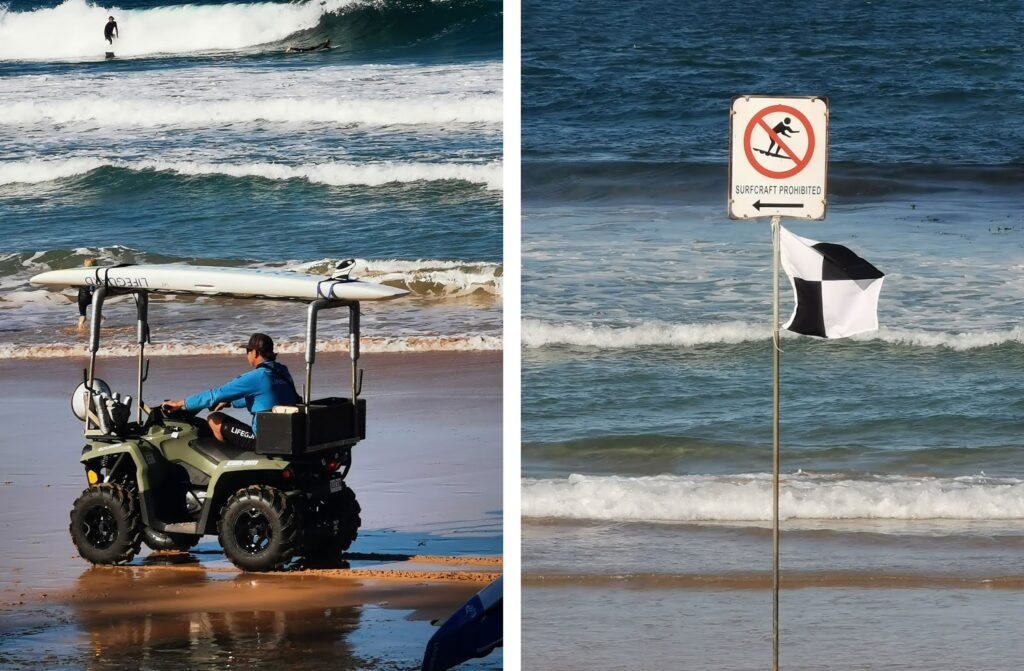 |
| Two Photos Taken at 10x Zoom in Huawei P30 Pro |
Photos up to 10x are still great and up to 30x are bearable.
Huawei P30 Pro 50x Camera Zoom Test Video
Video
Allows recording of video with beauty levels 1 through 10. Also, other effects can be applied. AI color, Background blur, Vintage, Suspense, and Fresh are the effects that can be applied. We are limited to 15x zoom in the video mode.
Pro
Professional photography mode. People with the knowledge of using DSLR camera will love it. We can pick the ISO up to 409600 (that’s a lot). Shutter speed from 1/4000 to 30 seconds. EV from -4.0 to 4.0. Also set the focus as AF-S, AF-C, and MF. There is also white balance to set the environment like cloudy, sunny and luminescent settings. From the gear icon settings, you can choose to save the raw photos for this mode.
More
This is where the great list of features for the camera continues. When you hit More, a whole list of additional features and effects for the camera will appear on the screen. The list is sortable. Here is more about them.
Super macro
 |
| Macro Photography in Huawei P30 Pro |
Slow-mo
Takes 4x [120fps], 8x [240 fps] and 32x [960 fps] slow-motion photos.
The intelligent camera identifies the scene and slows the footage at the right spot allowing you to see detail in the video captured.
Panorama
 |
| Panorama with Huawei P30 Pro |
Monochrome
Different modes like Normal, Aperture, Portrait and Pro effects are available. It takes really pleasing artistic photos.
AR lens
Uses the selfie camera. An animated 3D Qmoji will copy your face and its movements. So, you can be a rabbit or a penguin as you record the video. You can just use the 3D animated character or use your body as well.
Light painting
Have you seen those cool shots with trails of lights or silky water? Well, this mode allows you to take photos of traffic trails, light graffiti, silky water, and star trails.
HDR
Used to improve the detail in the dark and light areas of the photos. HDR takes multiple photos and stitches them together to give you a great output. So, steady hands are required.
Time-lapse
Take time-lapse videos. You will get a fast video that covers a lot of events happening.
Moving picture
A new type of photo mode where a short video is recorded for a couple of seconds. Hold on such moving pictures to see it move.
Filter
Instagram like filters. Filters available are Valencia, Blue, Halo, Nostalgia, and Dawn. You can also set the filter level to set their prominence in the pictures.
Stickers
Stickers will use the current timestamp, location and weather data to put on the photo. You can add various text in various styles to cover different moods and activities.
Documents
Scan documents and identify the text on it. It’s great.
Underwater
Take photos and videos under the water. Although the phone is water-resistant, you will need a Huawei certified official water cover to be able to take photos underwater. Also, make sure to turn on the glove mode so that your taps actually work over the waterproof screen.
Super macro
Take detailed and highly zoomed photos of small objects.
Dual-view
Take photos or videos using both the zoom and the normal camera. Your video or photo will be split into halves. One will be the zoomed version and the other one will be the normal one. Quite creative!
Download
Download add-ons like stickers and documents.