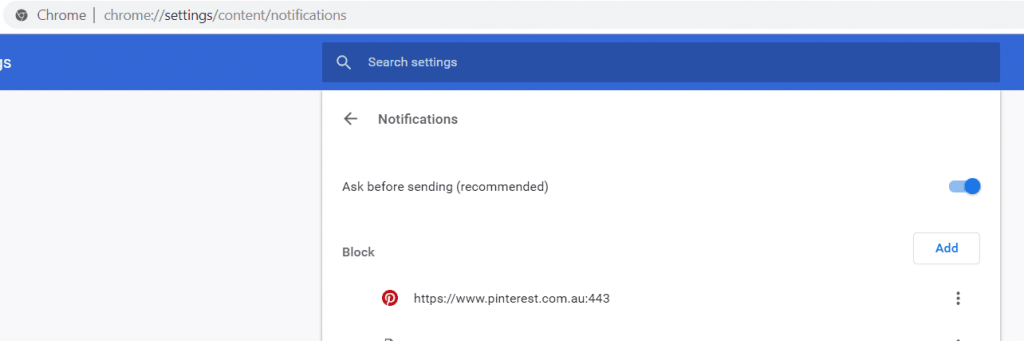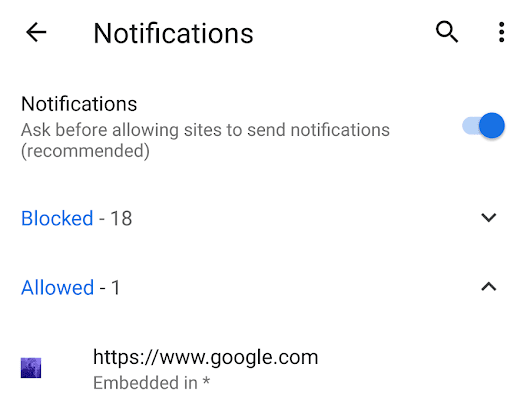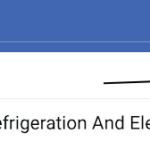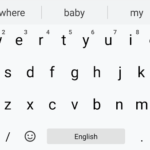Websites these days ask for your permission to display notifications straight on your browser like Google Chrome for Android. Not many people would want to give sites authorization to allow them to show notifications at random intervals. But have you, at times, accidentally clicked the “Yes” option? Clicking yes means you will receive notifications at different times of the day. There might be an off switch to disable notifications completely from Chrome but you just want to remove that particular website from the list.
Notifications are basically sent when the sites have new content to share. It is a good thing that this permission can be easily managed in Google Chrome (and other browsers as well). This tutorial deals with disabling and managing websites from displaying notifications after you have given permission to them to do so in Google Chrome browser.
To disable/block individual websites from displaying notifications in Google Chrome for Android and other smartphones, follow these steps:
- Go to the three dots ⋮ settings menu
- Tap on Settings
- Scroll down to Site settings under Advanced
- Tap on Notifications
- Tap on the particular website under Allowed
- Hit Clear & Reset to remove the notification permission or tap on Notifications
- Drag the On slider to the Left by tapping on it and turning it Off
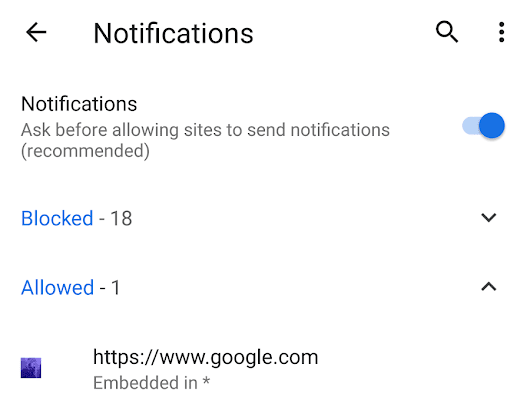
- Navigate to chrome://settings/content/notifications in your address bar in Google Chrome.
- Manage the Block and Allow list there.
- You can also turn it off completely using the Ask before sending slider.