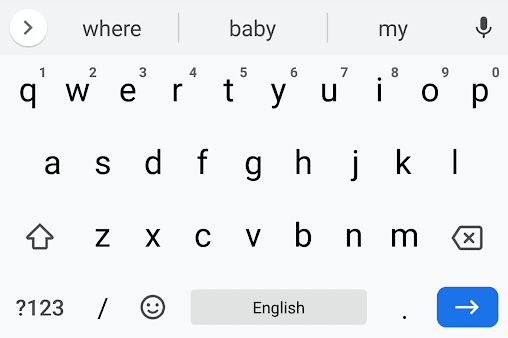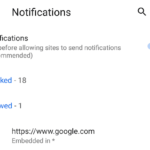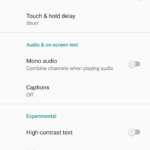If you have an Android device (smartphone or tablet), it is highly likely that you are using Google Keyboard or Gboard as the default on-screen keyboard for it. With Gboard, text-suggestions are made in a strip above all the keys. The strip will have spelling suggestions and it will also try to predict the next word. The strip there is a powerful tool for quicker typing. Some people will find great use of the words that are predicted by the keyboard app. Others will find it annoying and will want it gone. Well, most people won’t mind it up there. The system keyboard options give us the control to disable or enable the suggestions strip over the google keyboard.
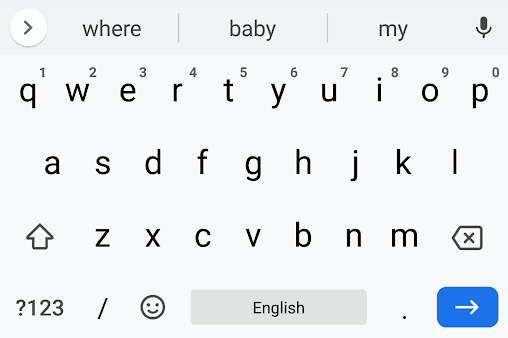
Here are the steps to enable (or disable) the suggestion strip and its underlying predictive and corrective features in Google Keyboard (Gboard):
- Go to Android Settings by pressing ⚙ (the gear icon) after dragging the notification slider twice.
- Tap on System.
- Tap on Languages & input.
- Tap on Virtual Keyboard.
- Tap on Gboard.
- Finally, tap on text correction.
- To enable the option, make sure the sliders are to the right for Show suggestion strip, Next-word suggestions, and Auto-correction.
- To disable the suggestions, the sliders for Show suggestion strip, Next-word suggestions, and Auto-correction should be on the left.
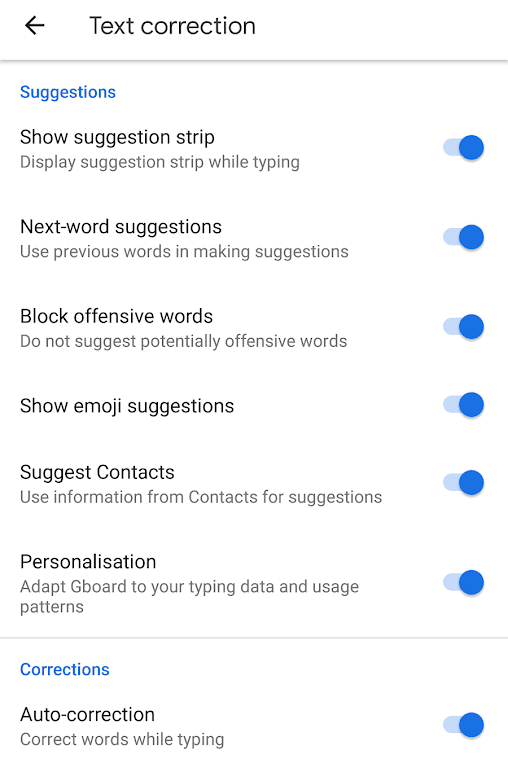
The suggestion strip will likely be enabled by default for most uses. Some might accidentally disable it and these steps will help those people turn it on. It is a very useful feature for typing fast in all the apps. Various other options are available for the keyboard at the same settings. A few notable ones are enabling emoji suggestions, suggest contacts, personalization, auto-capitalization, auto space after punctuation, double-space after full stop and spell check to mark mistyped words.