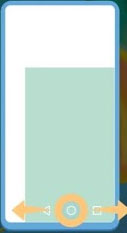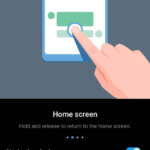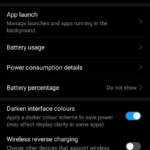If you haven’t noticed already, the display of Huawei P30 Pro is quite tall. It makes sure that the large display is used up to the fullest even by giving us the option to hide the three Android System Navigation keys. However, when you’re using the phone with just one hand, you can’t reach all the corners. You would need a really big hand and long fingers to be able to use this phone with just one hand. Well, for the rest of us, there’s an option called the one-handed mode. This Android phone shrinks the display’s width and height so that we can reach all the corners with ease. You can shrink the display towards the bottom right or the bottom left. After you shrink it, there are dark areas on the screen which aren’t in use. So, shrink the display to use the one-handed mode on the Huawei P30 Pro.
Here is how to enable and disable one-handed mode on the Huawei P30 Pro Android phone.
To activate it-
If the three key Android Navigation is enabled:
Swipe from one side to the opposite side. Tap, drag and hold from left to right or right to left.
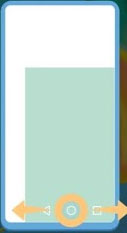
The gesture should be done on top of the Android navigation keys.
If the three key Android navigation is disabled:
- Swipe from the bottom right corner of the screen toward the center of the phone, or
- Swipe from the bottom left corner of the screen toward the center of the display.
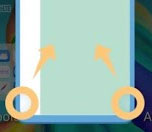
To deactivate it-
Just press on the blank or unused area of the screen. It will take us back to the full display phone.