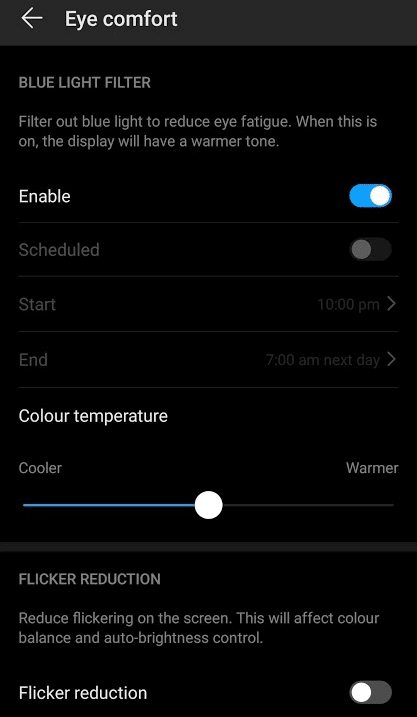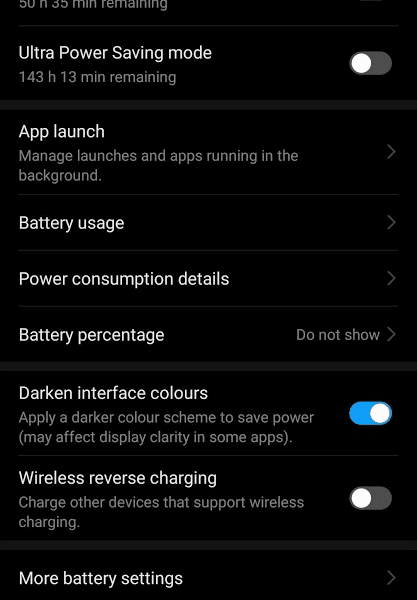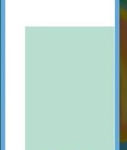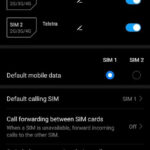Huawei P30 Pro has an inbuilt dark mode which changes the interface and app colors to black. So, most of the area on the screen is black and it is complemented by white text. It not only looks good but is also good for the eyes when you use the phone in the dark. Additionally, Huawei P30 Pro also has an Eye Comfort feature which sets the brightness and temperature of the display to be friendly to the eyes. When you combine both of these, you get an Android smartphone which works hard to protect your eyes and battery life at the same time.
Darken Interface Colors
To Enable (or disable) dark mode in Huawei P30 Pro Android smartphone:
- Go to Android Settings.
- Tap on Battery.
- Activate the Darken interface colors option.

Eye Comfort
Another great option to make your smartphone eye-friendly is the Eye Comfort Feature. You can easily activate it from the notification bar.
Just drag the notification bar twice or pull it down with two fingers. It will display all the quick settings that can be turned on and off with a simple tap. In the grid there, is the Eye comfort feature. Tap on it to activate it. Your phone will then set the display to be kind to your eyes.
The extended Eye comfort feature is also available via the settings. To access it:
- Go to Android Settings.
- Navigate to Display > Eye comfort.
- Enable it or schedule it through the options.