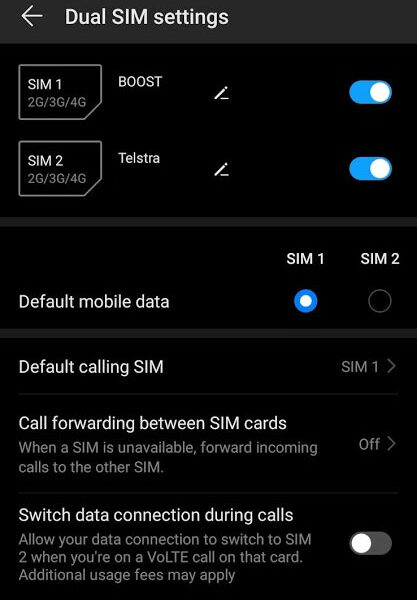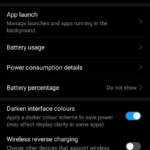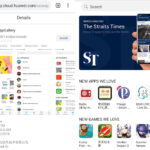It is a known fact that the Huawei P30 Pro phone supports not one but two sim cards at the same time. We can insert two of these nano sims in the sim card slot and both the networks are active at the same time. That means, we can receive a phone call in any one of the two sims. Additionally, we can make a call using one of the two sims and use the data connection (3G/4G) of one of those two sims. The SMS functionality is also active for both SIM cards. But you might have wondered how to set the default SIM for the Huawei P30 Pro. When you make a call, connect to the internet, or use the SMS feature, you want to give preference to one network at a time. Well, the solution is in the system settings where you pick the default sim out of the two cards.
Here are the detailed steps to set the default sim out of the two for Huawei P30 Pro:
- Go to Android Settings.
- Tap on Wireless & networks.
- Go to Dual SIM settings.
- Choose a default sim for Default mobile data and Default calling SIM.
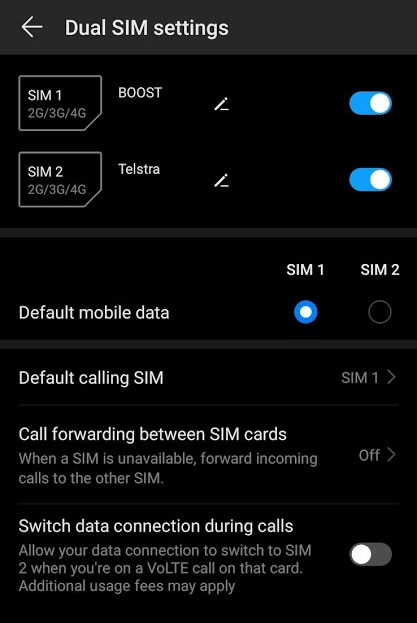
Other settings that we can alter from the Dual SIM settings page:
Edit and give names to each sim card and provide a number for them. It is done by pressing on the edit button next to SIM 1 and SIM 2.
Activate or de-activate a particular sim. Dragging the slider to the right or left against SIM 1 and SIM 2 will do the trick.
Call forwarding between sims. When one sim is not reachable, the call will be forwarded to the second one. It requires a mobile data connection.
Switch data connection during calls. Suppose you are using SIM 1 and you get a VoLTE call on it. Your data connection on SIM 1 will disconnect. But you can give continuity to your internet connection when this option is on. It will switch the data connection to SIM 2 if the slider for this option is toward the right (activated).
Default SIM for SMS Messages?
We couldn’t find the option to set a default sim for SMS messages. The only way to pick one sim for messaging is from the SMS compose box.

On the right, you can pick between SIM 1 and SIM 2 before sending your text messages.