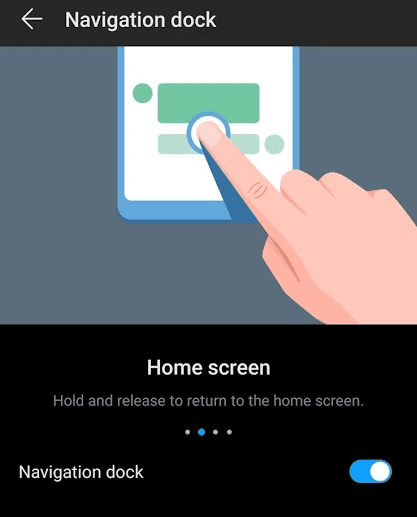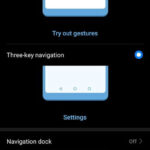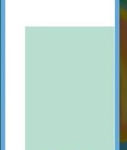Apart from the three-key Android navigation and Huawei gestures, there is also a feature called Navigation Dock that allows us to go back, go to the home screen, and switch between recent apps. It is a feature available in Huawei’s P30 Pro. To use it, we have to enable it at first. Then, a filled circle appears on the screen. It will lie on the top our screen and will be over any apps that we load. Using gesture like movements on the circle, we can navigate the smartphone.
Here are the steps to enable the navigation dock in Huawei’s P30 Pro:
- Go to Android Settings.
- Navigate to System > System navigation.
- Tap on Navigation Dock.
- Tap on the slider to enable it.
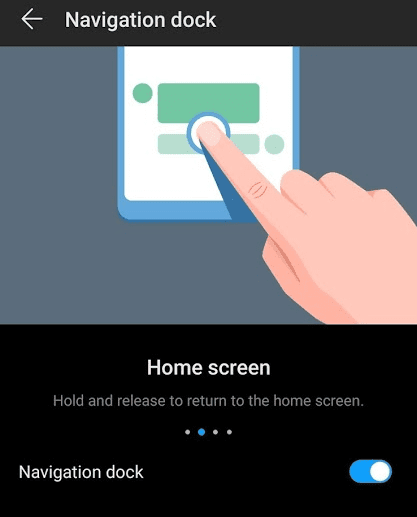
Once the navigation dock is enabled, a circle will appear on the screen. It will overlay just like the facebook chat bubble. Here is how you navigate using the navigation dock.
Go back- Tap on it once.
Go to home- Longpress and let go.
Switch Recent Apps- Tap and drag it to either left or right.
The position of the navigation dock on the screen is not fixed. While on the home screen, we can tap and drag it to place it in a certain non-intrusive location on the screen.