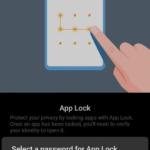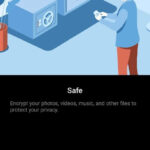How to Create and Use PrivateSpace in Huawei P30 Pro
There is no doubt that Huawei P30 Pro is oriented towards privacy. We can secure the entire device with different locking and unlocking mechanisms. We can also secure individual apps as per the requirement. All these are geared toward protecting our data when we have to pass our phone around. But there are more features for our security and privacy. There is a feature called PrivateSpace in Huawei P30 Pro where all your files and information can be hidden privately. It is accessed through Settings > Security & privacy > PrivateSpace. It provides you with a different Android home screen and it is just for you. Accessing it requires a different pin, password or other authentication methods. Think of it as a separate private account/login. Just like there are different logins to laptops with different desktops, private space is for Android devices.
To set up a PrivateSpace:
- Go to Settings
- Tap on Security & privacy
- Tap on PrivateSpace
- Tap on Enable
- Verify your PIN
- Set and confirm a different PrivateSpace PIN
- Optionally, associate a new fingerprint
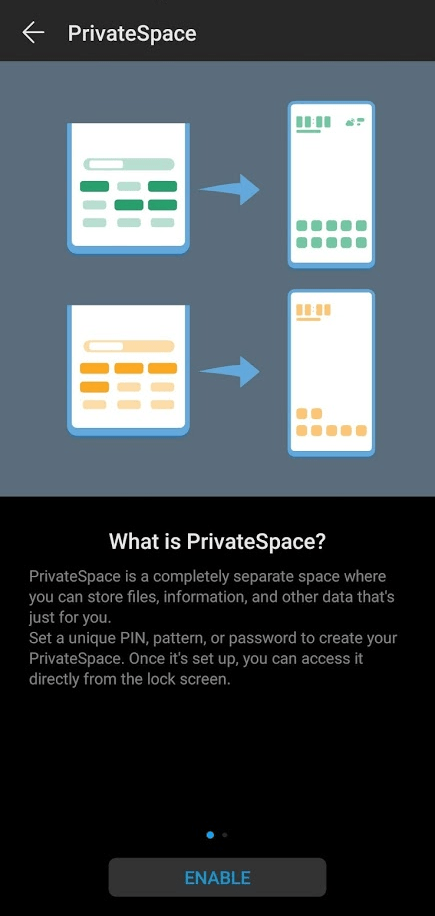
After the PrivateSpace is ready or if it has been set up before, log in to the PrivateSpace by entering the separate pin at the lock screen. It will take you to the space directly. You will have to avoid the auto-face locking for your original space. We can also access it by going to Settings > Security & privacy > PrivateSpace > Login and entering the pin.
The PrivateSpace will have a different desktop or home screen. The messaging app seems to have the same messages as you’re using the same SIM. But you can have a separate Gmail, Insta, and Facebook logins securely hidden in there. It can be for a different user as well.
From the PrivateSpace, if you go to Settings > Security & Privacy > PrivateSpace, there are some options related to it.
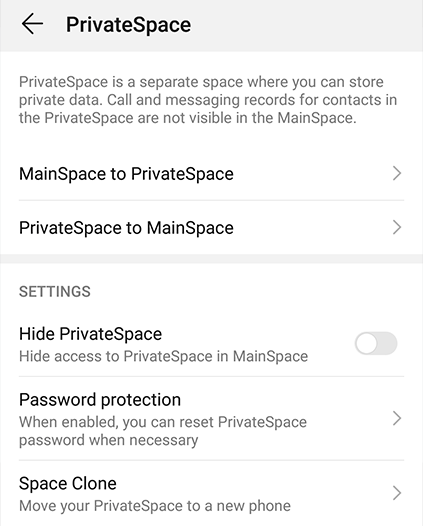
From here, we can:
- Move the data and files from MainSpace to PrivateSpace and vice versa.
- Hide PrivateSpace
- Enable password Protection
- Clone the space to a new device using Phone Clone.
- Delete it
So, PrivateSpace is quite a useful feature embedded deep in the security features of Huawei P30 Pro.
If you just want to hide files, photos, audio, and videos: How to Hide Files Securely in Huawei P30 Pro