How to Hide Files Securely in Huawei P30 Pro with Safe
A prominent privacy feature called Safe allows us to hide files securely within Android’s filesystem. In Huawei P30 Pro, it can be accessed through Settings > Security & privacy > Safe. It is for hiding images, audio, video and other files in a private area. Just like PrivateSpace, Safe is also behind a different password but the same fingerprint can be used to access it. It has security questions to help you remember your password. Huawei ID can also be used for different Safe spaces. There can be more than one Safe location in the P30 Pro.

Creating Safe
To create a Safe to hide files securely:
- Go to Settings > Security & privacy
- Tap on Safe
- Click on Enable
- Choose your storage (Internal storage)
- Enter a new password (number and alphabet combination)
- Hit Next.
- Fill up the two security questions
- Hit Done.
- Optionally, associate device fingerprint to access this Safe
Accessing and Using a Safe
To access the Safe, go to Settings > Security & private > Safe, enter the password and click Done. On the same page, alternatively, you can click on Switch Safe to select between multiple Safes and to Create a new Safe.
Once you are logged in, you can associate a Huawei ID if you want but it isn’t necessary.
We can see Images, Audio, Videos, and Files, the four types of folders in there. Open any one to add files in them. For example open Images and click on Add to select photos from your gallery. Then hit Add to hide them inside the Safe. Once hidden, the files are moved from the main gallery or folder to a secret folder.
Click on Settings to change password, change security question, associate Huawei ID, switch Safe, get Safe Location or Destroy the Safe. Remember to move the files out before destroying it otherwise, you will lose it forever. When restoring files from the Safe, it won’t take them to the original folder. They will be moved to a different Restored_files folder.

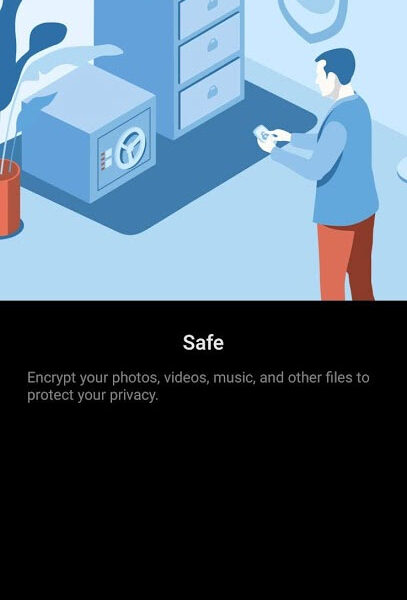
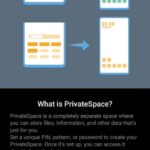

I would like to access my safe but I have forgotten all credentials needed