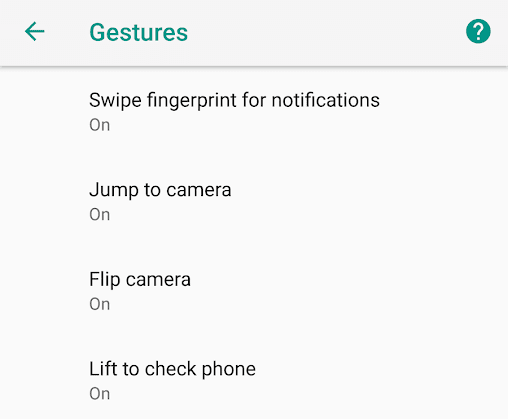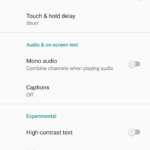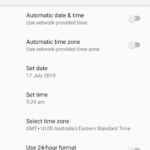Android has a couple of inbuilt gestures. They might differ from one device to another. Some phones might not support a certain gesture due to hardware limitations. But the gestures are there in the settings depending on the Android hardware. Using them requires no special or additional app. Depending on your phone gestures such as pressing the power button twice will open up the camera, and lifting the phone will wake it up. This tutorial relates to enabling and disabling the system Android gestures.
Here are the steps to enable (and disable) Android Gestures:
- Go to Android System Settings.
- Scroll down and tap on System.
- Tap on Gestures.
- Enable or disable each individual gestures by tapping on them and activating the slider.
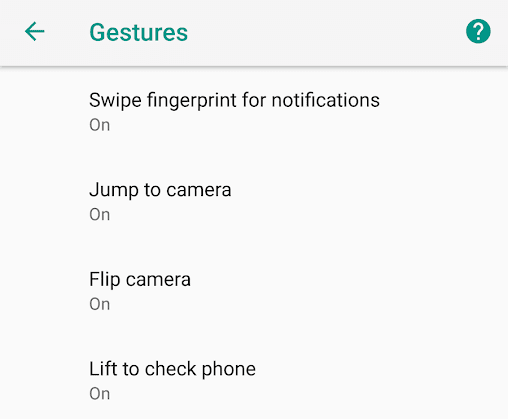
As you can see, the gestures on the screenshot are:
Swipe fingerprint or notification- Swiping down on the fingerprint reader will bring up the notification.
Jump on camera- Pressing the power button twice will bring up the camera. Works even on the lock screen for some phone.
Flip camera- Double twist when the rear camera is on to bring up the selfie or front camera.
Lift on check phone- When a locked phone is lifted, time, notifications and some basic information is displayed.
Note that the gestures might be different or unavailable in certain phones.