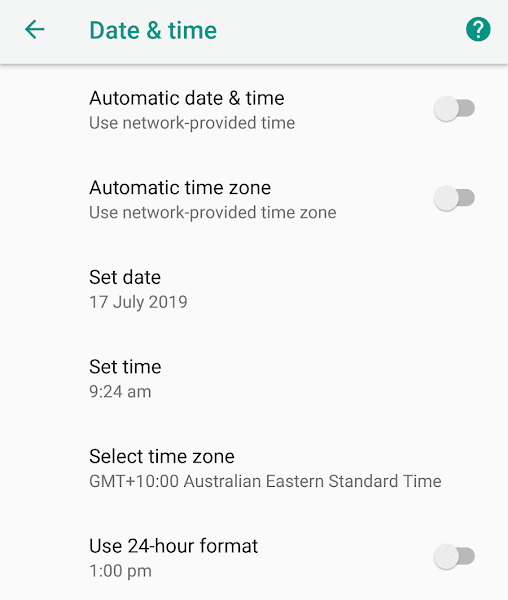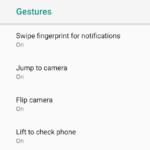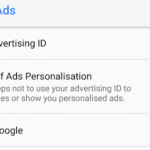Most of the Android phones are configured to set the time on the device automatically. The Android smartphone is smart enough to figure out your location for the time zone. It can then automatically set your clock in the phone. It is a feature that most won’t even modify. But some people might want to set this to manual time zone and date & time. This gives the user the ability to set a different time than where they are situated. Users can just disable automatic date & time setting or the automatic time zone selection done by Android.
To access the time zone settings in Android, follow these steps:
- Go to Android System Settings.
- Click on System.
- Tap on Date & time.
- Tap on the slider and put it on the left to disable-Automatic date & time, and Automatic time zone.
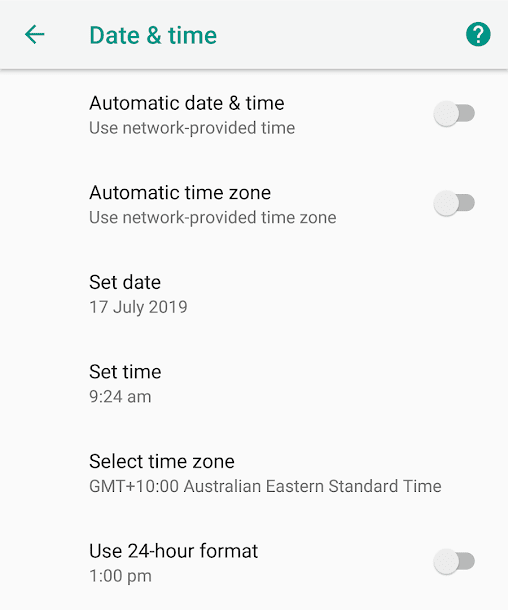
Once the Automatic date & time option is disabled, the two options below will be accessible. One will allow us to set the date and the other will allow us to set the time. Similarly, when the Automatic time zone option is disabled, the select time zone option will activate allowing us to set the time zone manually.