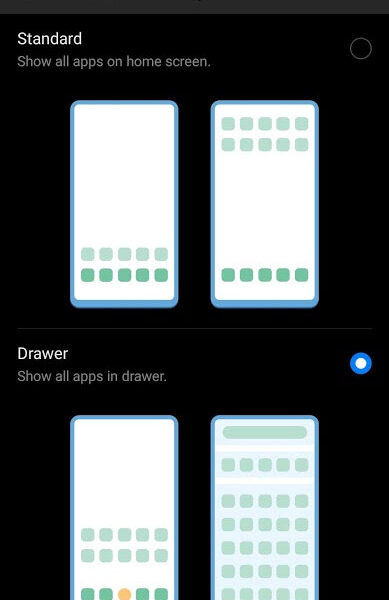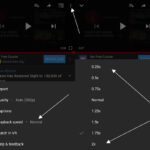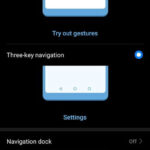Huawei P30 Pro uses EMUI which is a skin that sits on top of Google’s Android. It brings some unique style changes to the default Android. If you are used to Google’s version of Android, then there are some significant differences to note. One major difference is how the home screen behaves. Google’s vanilla Android has a home screen and an app drawer where all the apps are listed. In Huawei P30 Pro, the home screen, by default, has all the apps present. There isn’t a separate app drawer unless you turn it on. The apps on the home screen extend to multiple screens. We can, however, change it and have it set so that Huawei P30 Pro has a home screen with limited and selected apps. Then we can have a separate app drawer which lists all the applications in one place.
Here are the steps to choose between Huawei’s Standard style and Android’s App Drawer style for the home screen in the Huawei P30 Pro:
- Go to the main Settings
- Tap on Home screen & wallpaper
- Tap on Home screen style
- Choose Drawer (or switch back to Standard)
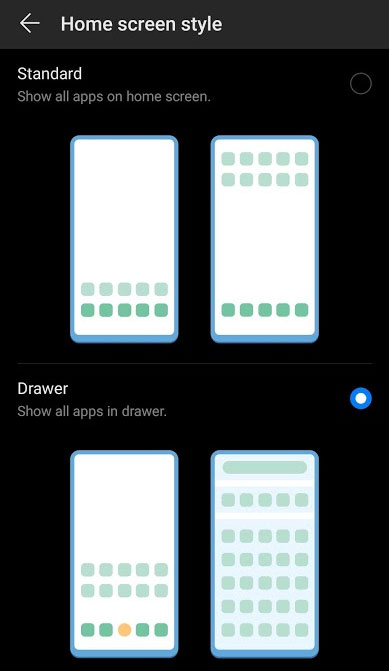
Drawer – Android’s default format. It has a separate home screen and app drawer.
Standard – Huawei’s EMUI format. It has a single home screen listing all the apps.