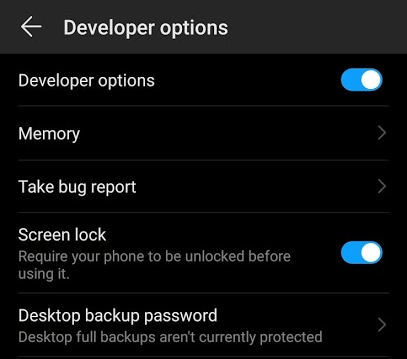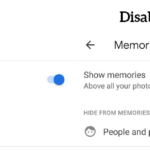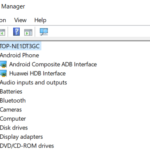How to Enable, Accesss and Disable Developer Options in Huawei EMUI
Huawei EMUI is an Android build customized for Huawei and Honor devices. Although it is Android, it is not like the vanilla Android that comes with Google’s Pixel devices. There are a couple of changes. For example, the settings are different in terms of how items are listed. To enable Developer Options in any Android-powered smartphone or tablet, we tap the Build Number a couple of times. The same trick works for Huawei EMUI powered phones like the P30 Pro or the Mate 30. People not familiar with EMUI will find this tutorial helpful. We will go to settings and find the build number option to enable developer options. Enabling it is useful for testing out Android apps or enabling special Bluetooth volume settings.
Enabling Developer Options
Here are the steps to Enable Developer options in Huawei EMUI powered phones like Mate 20, Mate 30 or P20, P30 phones:
- Go to Android Settings ⚙️ by dragging down the navigation menu.
- Tap on System
- Go to About phone
- Tap on Build number repeatedly until it says that you are a developer
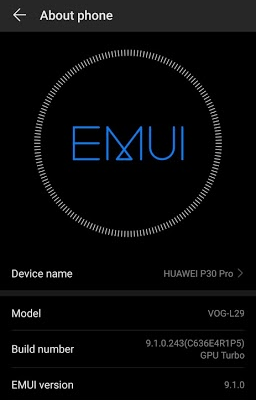
Congratulations, you have successfully enabled developer options.
Accessing Developer Options
- Go to Android Settings ⚙️
- Navigate to System
- Tap on Developer Options

Now, we have access to the advanced developer options and features that are getting tested. The list of options in there is long. If you mess it up, there is a Restore default settings at the bottom to fix unwanted changes.
Disabling Developer Options
Disabling developer options is easy. But once disabled, we have to tap on the build number repeatedly to get it back. Here is how you disable the developer options:
- Go to Settings ⚙️ > System > Developer Options
- Tap on the slider that says Developer options to bring it to the left