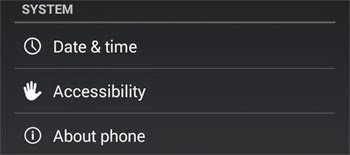How to Enable and Disable Developer Options in Android
Developer Options is a feature in Android phones that provides a set of tools for developers who create and then need to test and debug Android apps. The developer options are for quick deployment of apps to a connected smartphone. They also have different additional features that make it easier to connect a computer and an Android phone.
Some Android phones have developer options natively turned on. It is found in the “Settings” of Android devices usually under the “System” heading as “Developer options”. But most devices these days have this feature turned off or hidden by default. A normal user would not require this option but for developers, it is easily possible to turn it on.
To turn on developer options in Android phone
- Go to Settings (the main settings of your phone from where you can set date and time, sound, display settings).
- Scroll to the bottom and click on “About phone”.
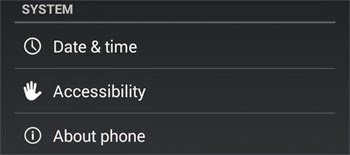
- In the list displayed, find the heading called “Build number”. It is usually at the bottom of the list.
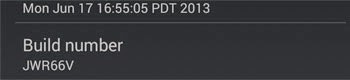
- Tap on “Build number” seven times. (Tap Tap Tap Tap Tap Tap Tap)
- Developer options is turned on. You will find it in the Settings (the previous menu) usually right above “About phone”.
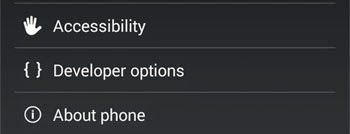
If you want this developer option to be turned off, then there is a slider on top of Developer options which you can click. The slider will move to the left. This turns off developer options but it does not hide it from the settings menu.
(adsbygoogle = window.adsbygoogle || []).push({});
To disable and hide “Developer option” from settings menu
- Go to Settings (the main settings of your phone).
- Under the “Device” heading you will find “Apps”. Click on it. You will be shown Downloaded, Running and All apps.
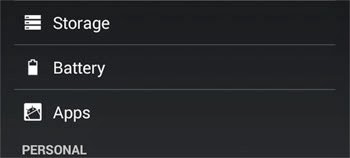
- Move to the “All” apps tab.
- Scroll below to find and click on the app that says “Settings”.
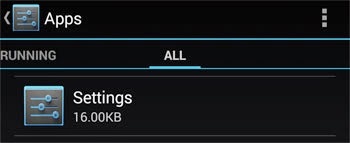
- Click on the button that says “Clear data”. Click “OK” on the confirmation.
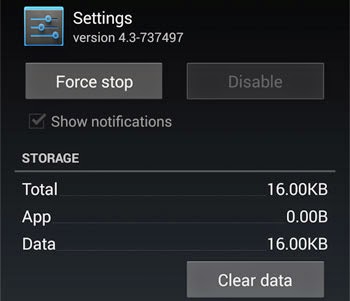
- The “Developer options” item will now be removed from the settings.