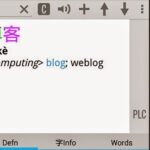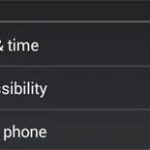Losing our phone must be one of the most unluckiest thing that can happen to us. But it does happen to many. When we lose our phone, we risk losing a lot of private information to strangers. Strangers who find our lost phone and do not return it. They can access different private pictures, email accounts, credit cards and other sensitive information stored in our phone. This is a nightmare to phone owners.
With Android, a great step has been taken by Google to reduce the risk of losing private data to strangers. The feature that has been recently introduced to phones that have Android 2.2 or higher installed is known as Android Device Manager.
Android device manager allows us to perform some commands to our device remotely. That means using an internet browser you can control some aspects of your phone. But you should have access to the Google account that you assigned to your Android device. Remember the Google account that you signed up with when turning on your phone for the first time? That same account will now come in handy. If there are multiple Google accounts attached, then all those accounts work.
You can go to the url https://www.google.com/android/devicemanager and log in with the same Google account that your phone is attached to. Then you will be able to see the device that are attached with your account. From that list, select the device that you want to control remotely.
After you select your device, the location of the device will be shown in Google Maps. The location can be accurate if based on GPS data. If the location data is from the phone’s network, then it might only be close enough.
You cannot control every aspect of the device, but what you can do is ring the device and if there is a need, you can even erase the device. Ringing the device comes in handy when you cannot find your device but you know that it is in the vicinity. When you click on “Ring” your device produces a sound and it goes on till five minutes. You can stop the sound from the device by pressing the power button or the volume rockers.
The other useful feature that Android Device manager provides is the ability to “Erase Device”. You can press that button to erase all the data from your phone and send it to factory reset status. That means the phone will not have any personal data stored. This feature is the one to use when you are certain that your phone is lost or stolen and you want to prevent the theft of you data.
With that said, you have to be very careful while using Android Device Manager. You do not want to erroneously erase your valuable data from your phone. Wrong click can lean to disaster. That also means that you should be super careful with your Google account, making it secure with a password that only you know and by not forgetting to sign out.