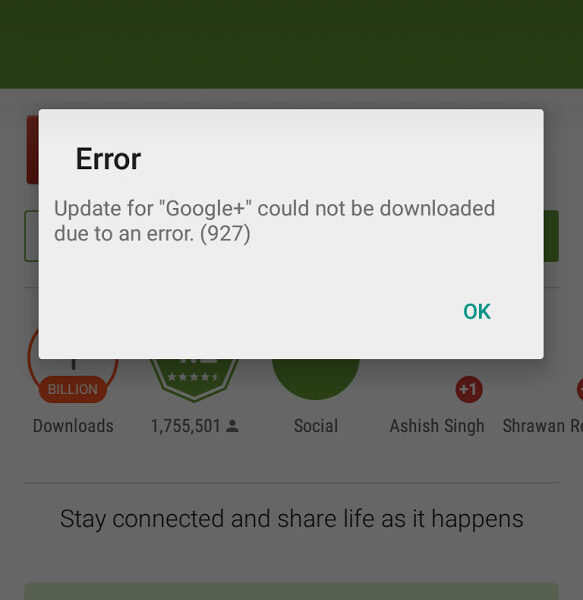Getting Rid of Error 927 in Google Play Store for Android
Recently while trying to update an app on my phone, the Google Play Store displayed an Error 927 and the download process did not complete. I couldn’t get my app updated to the latest version and no matter how many times I tried, I kept getting the pesky error. The message said that: Update for “Google+” could not be downloaded due to an error. (927)
Here’s how it showed up on my phone:
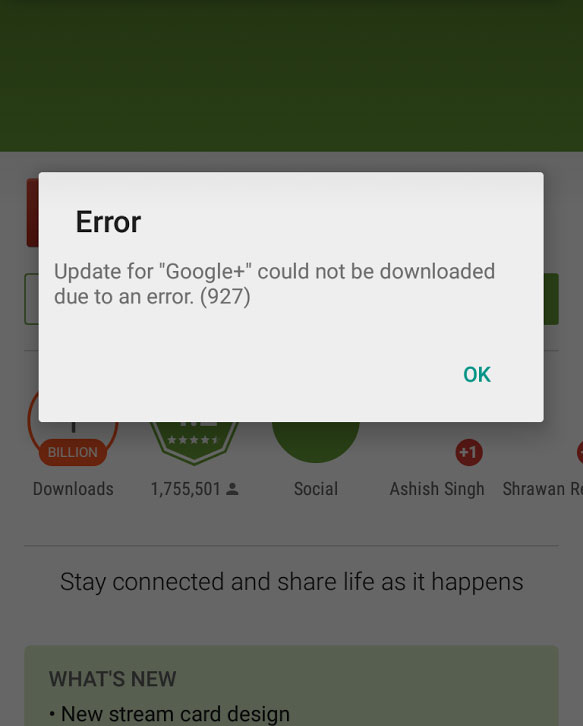
After digging around a little bit, I discovered that for me the problem was in my Wi-Fi connection and I also cleared the app data and cache of Google Play Store. That fixed the error on my end. So, I wanted to put this post up to help other people going through the same Error 927 while downloading or upgrading phone’s applications.
Since this is an error that comes up while updating apps using Google Play, we have to tinker with the Google Play App. I suggest these two methods:
Method 1: Clearing Cache and Data
- Go to your phone’s Settings.
- Under Device heading, locate and tap on Apps.
- Slide your screen to reach the All apps section or list.
- Scroll down and find Google Play Store and tap on it.
- Click on Force Stop, Clear Cache, and Clear Data.
Note: If it doesn’t help, you can also try clearing data for the related app: Google Services
Framework.
Method 2: Remove and Add Back Google Play Account
- Go to Android’s main Settings.
- Under Personal, click on Accounts.
- Tap on Google.
- Tap on your Google Account.
- From the Options Menu click on Remove account.
From the same place, add back your Google Account. When your account is removed, you can try clearing cache for the same apps mentioned in Method 1 i.e. Google Play Store and Google Services Framework.
Besides clearing cache/data, force stopping and re-adding your Google account, the only thing that you can do is try different Wi-Fi networks. If nothing helps, there’s always factory reset after a proper backup.