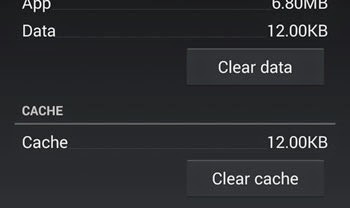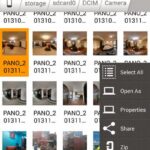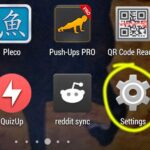Unfortunately Chrome has Stopped Error Fix in Android
Few days ago, after updating Chrome browser to the latest version in my Android phone, I faced this problem when I was unable to start the browser. After I tapped on the browser icon, it launched for a few moments before crashing and displaying the following message
Unfortunately, Chrome has stopped.
Report and OK are the two options displayed below this error message. Pressing “Report” does not solve this problem immediately.
This error continued to haunt me every time I tried to launch Chrome. Here is how you solve this unfortunate error message on Android:
Have you tried turning it Off and On Again?
This is a simple method that might not work for everyone. You can restart your phone and try running Chrome browser again. It might magically work out.
Method 1: Clear Data and Cache
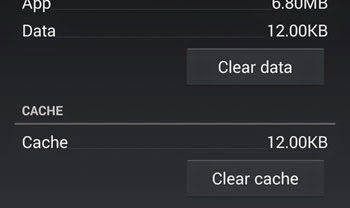
- Go to Android phone settings and locate Chrome under “Device > Apps”. Tap on it.
- Find “Chrome” in the next screen.
- Press “Clear data” and “Clear cache” buttons. Agree to the confirmation displayed.
Note: This method restores your browser app to the initial updated stage it was, right after installation. Try running your app after this, it works for most people. Move on to method 2 if it does not work.
(adsbygoogle = window.adsbygoogle || []).push({});
Method 2: Uninstall and Reinstall Updates
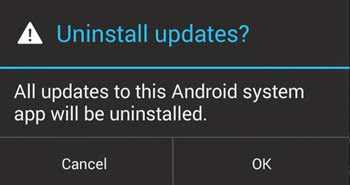
- Go to Android phone settings
- Under the heading that says “Device” click on “Apps”. You will reach the screen from where you manage (uninstall/force stop/clear data and cache) all your apps.
- Find “Chrome” and then tap on it to open its app management screen.
- Tap on “Uninstall updates” and hit OK to the confirmation box that says “All updates to this Android system app will be uninstalled”. You might get a further confirmation box that says “Do you want to replace this app with the factory version?”
- After accepting the confirmations by hitting OK, your Chrome browser will be reset to its factory version. Do not worry, we will update it again. Leaving it to the old version is not recommended at all.
- Reinstalling Updates: Go to the Play Store and visit “My Apps”. There you will see, your Chrome browser waiting to be updated.
- Update it and you are done.