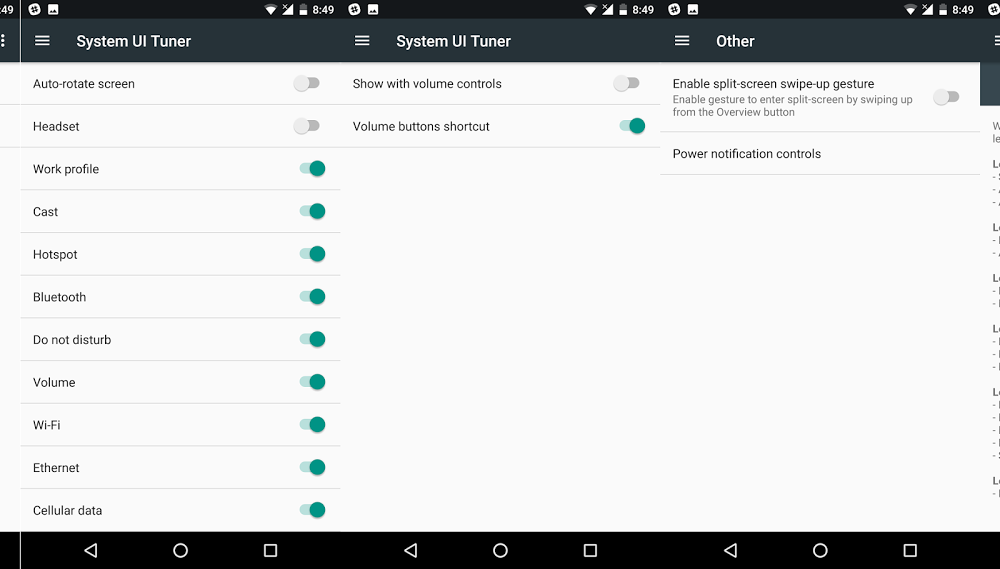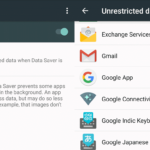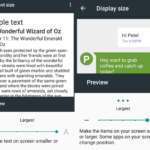If you want to go under the hood and try some additional settings—more than what is available in the main Android’s settings menu—then there is System UI Tuner. It allows you to access some settings that haven’t been made mainstream by Google. You can tweak and customize the user interface which isn’t normally possible. But these are experimental features and can cause errors/crashes. They may disappear as well.
An example of a System UI Tuner Settings that made it to Android Nougat is editing quick setting tiles. Till Marshmallow it wasn’t available by default.
To Enable System UI Tuner
- Pull down twice to access the Quick Setting menu from the top.
- Tap and hold on the gear icon for a while and it will spin.
- Let it go and you have successfully enabled System UI Tuner
You will be met with the following message:
Fun for some but not for all
System UI Tuner gives you extra ways to tweak and customize the Android user interface. These experimental features may change, break, or disappear in future releases. Proceed with caution.
Using System UI Tuner
Once turned on, you can access it anytime by going to: Android Settings > System > System UI Tuner.
- Status bar: A list of items that you can display or hide in the status bar by using the slider next to them.
- Do not disturb: Whether or not to show it with volume controls or use volume button shortcut.
- Other: You can enable a special swipe-up gesture to turn on the split-screen feature.
- Power notification controls: Once turned on, you can set 0 to 5 levels of notifications. These levels define in detail what is blocked and what is authorized.
To Disable System UI Tuner
If you no longer find any use for these special interface settings then you can:
- Go to Android’s settings.
- Scroll down to System and tap on System UI Tuner.
- Tap on the three dots (options) and press Remove from Settings.
- Confirm your action.