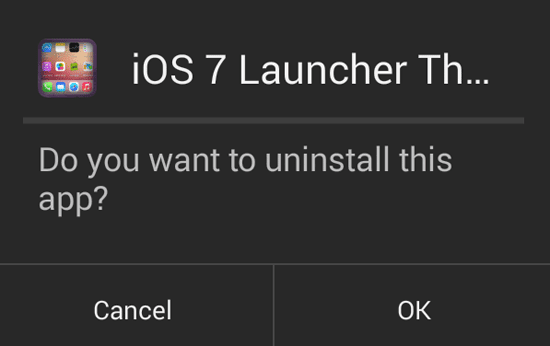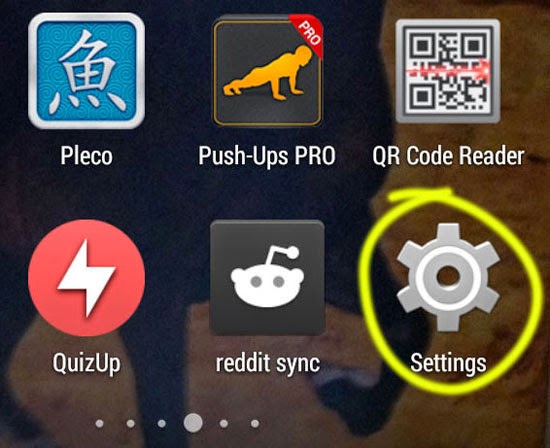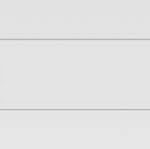How to Choose the Default Launcher in Android
A launcher or home app is an application that activates when you hit the home button on your Android device. This app is responsible for your home screen, app drawer, screen transitions, icons, wallpapers, themes, gestures etc. In Android it is possible to have different launcher applications at once. This way you can choose the one that you prefer.
If you want to switch between launchers, it is easily possible. The first time you press the home screen after installing a new launcher, you are shown an option to select your home app. You can make one of your launchers, the default one after that. If you uninstall your default launcher, you are shown this option again. This is just the basic way of choosing the launcher of your choice. You can simply switch launchers, even without uninstalling or installing new ones.
Here is how you manage and switch between different launcher apps present in Android:
- Visit Settings of your Android phone. The link to it is available in your app drawer.
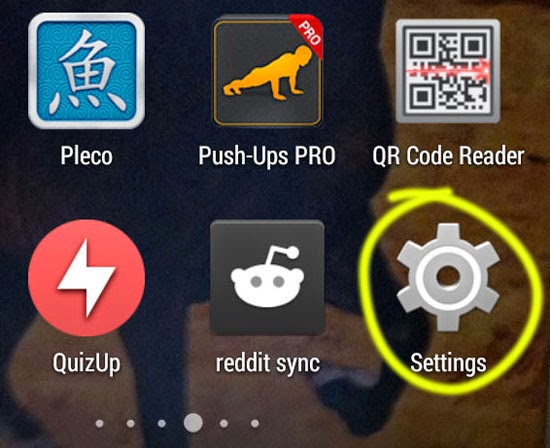
- Under Device, you will find “Home”. Tap on it.
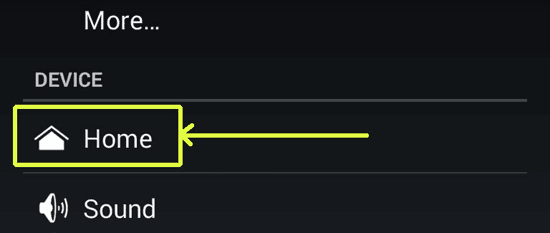
- You will reach home settings page from where you will be able to choose your default launcher.
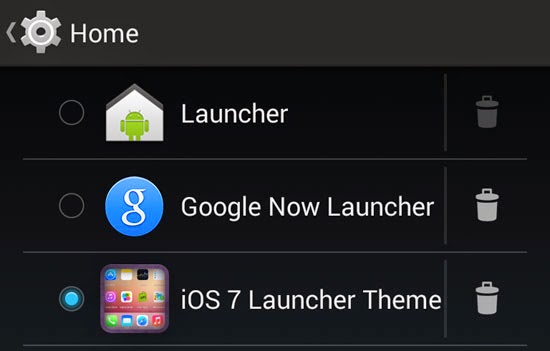
- The radio button next to the name of the launcher will set it as the default one.
- There is also an uninstall button right next to the name of the launcher. Use this button to uninstall a launcher quickly.