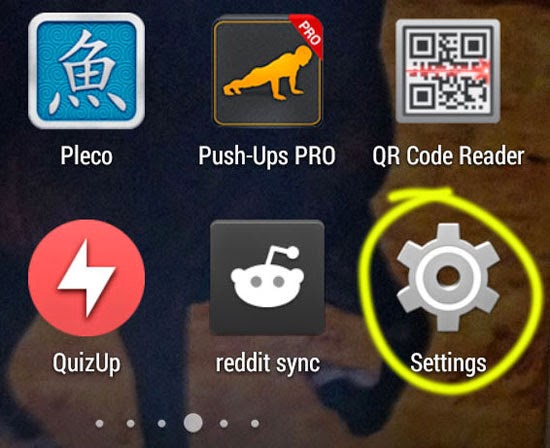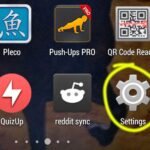How to Manually Check for New Android Releases
Since its release, Android operating system has received a number of updates. Every new major release is accompanied by a confectionary name. Moreover, the names of desserts used to identify major Android OS versions come in alphabetical order. You might be familiar with Android version names such as Froyo (Frozen Yogurt), Gingerbread, Jelly Bean etc. with the latest one being Android KitKat.
Android operating system is free for phone manufacturers to modify and use. Many manufacturers such as Samsung, Xiaomi etc. have been successful in making their own build of Android with their own layout and stock apps. Different phones by different manufacturers have different version and build of this amazing OS installed. Manufacturers of these devices are also responsible for providing updates of Android OS to their own devices. With release of new Android version by Google, device manufacturers slowly follow, implementing the new version into their own device. Then they push those latest upgrades to users of their Android handhelds.
When new updates to the OS are pushed by device makers, you get a notification in your Android notification system. The notification will tell you that a new update is available and you can apply it in your phone. But such a notification only arrives when your phone automatically checks for Android updates with the manufacturer. It is also possible to manually check for Android updates.
To manually check for Android updates:
- Go to Android settings. You can click on “Settings” that is found in your app drawer. You can also reach your phone settings by using the shortcuts in your notification bar.
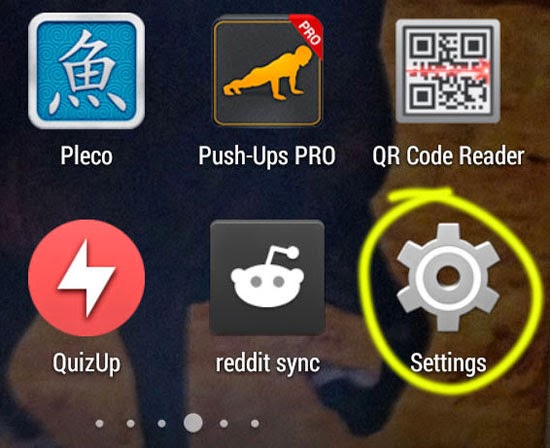
- Scroll to the bottom in the settings screen. Tap on “About phone”.
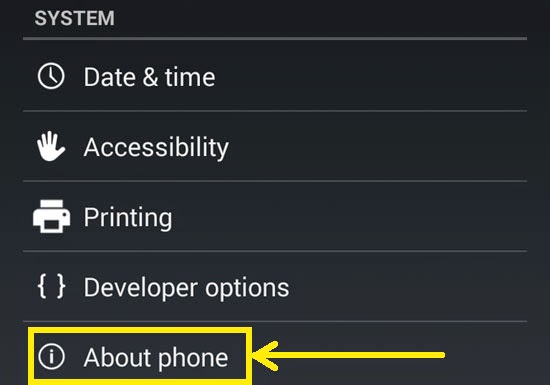
- In the “About phone” screen, click on “System updates”.
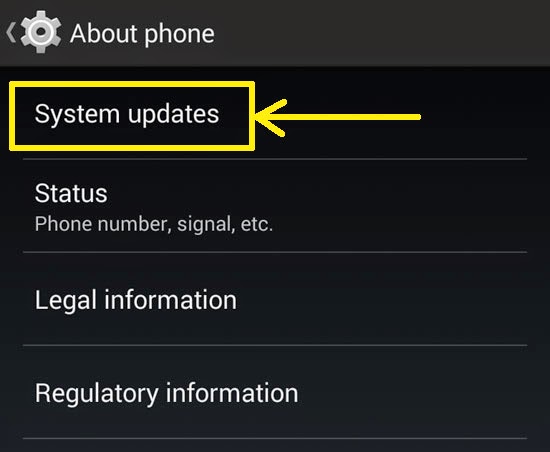
- On the next screen, you will be displayed when your phone last checked for system updates. Below, you will find a button with the text “Check now”. Press it and your phone will check whether system updates are available.
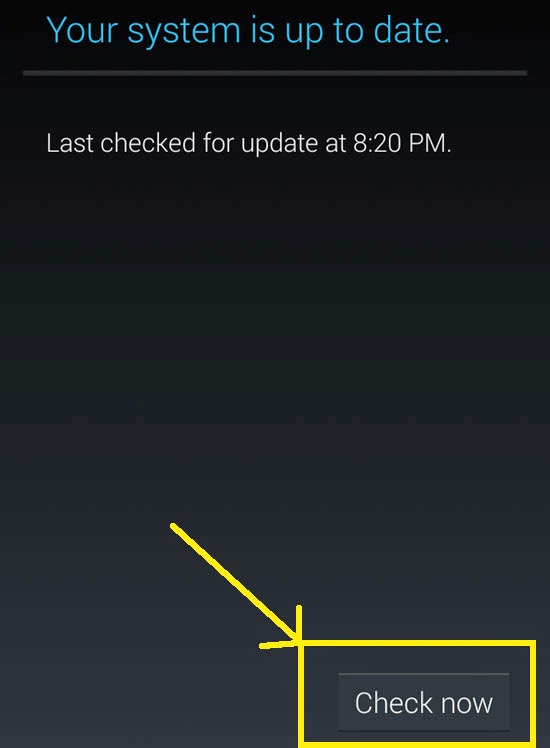
Note: You should know that system updates are not very frequent like app updates. You could check for updates, but most of the time all it does is change the “Last checked for updates” time to the present time. Updates are usually sent out in batches to phone users. If you are lucky, you might fall in the first few batches. But eventually, everyone will receive the update. Checking for updates doesn’t always help in getting a new Android OS.