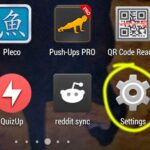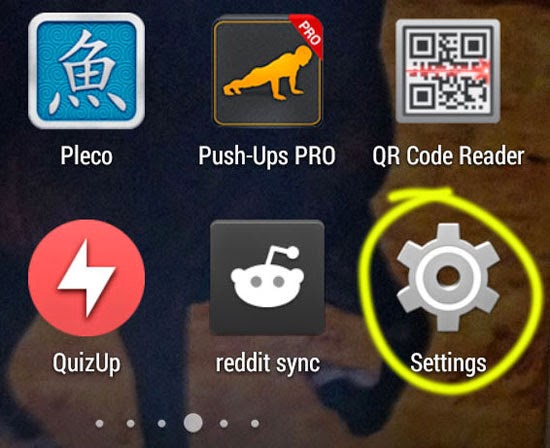How to Clear Search History of Google Play Store
To clear the search history of Google Play Store, follow these steps:
- Open Google Play Store.
- On the top of the screen that says “Play Store”, you will see three lines placed vertically. Click on those three lines. You can also swipe from the left towards the right of your Android screen, while the Play Store is open.
- This brings up links to different pages and options of the Play Store.
- Tap on the one that says “Settings”.
- In the settings screen, tap on the option that says “Clear search history”. It does exactly what is says and that is “Remove all the searches you have performed”.
- After you tap on it, the search history is cleared. There is no confirmation or anything. Just tap on it once and you are done.
Why Clear Search History of Google Play Store?
The best place to go to install new applications in your Android phone is the Google Play Store. This gigantic digital store is the place to search, scan and sort through more than one million apps. This allows you to find the app that you want to install.
The home screen of Play Store displays apps, games and movies that are highly recommended for you. Recommendations are displayed on the basis of what apps you have in your phone. Reviews and ratings that you have provided for certain types of apps also determine what is shown to you. Recommendations are also displayed on the basis of staff choices. Sometimes popular applications are also displayed. Apps are sorted into categories when they are displayed as recommendations.
Although the suggestion on the home of Google Play Store is quite useful, the basic way you find an app that you are looking for is by using the search feature. That feature is available by pressing on the magnifying glass like icon present on top of the Play Store.
All searches that you make in the Play Store are saved. When you try to make similar searches in the future, suggestions to your search keywords are displayed right below the search input box. That means to serve you better, your search history is saved by the Play Store. This is a great feature, but you might not always want it. Search suggestions are also displayed automatically based on different other factors other than what you searched for. You can differentiate your search history suggestion and automatic search keyword suggestion by the icon present on the left of the keyword. For your search history, a clock icon is displayed and for automatic search suggestions, a magnifying glass is displayed.
At times you might have searched using some sensitive or private keywords that you don’t want to share with others. Your phone or tablet might be used by other people and you might not always want other people to discover your searches. It might be embarrassing for some. For such reason, you will want to clear your Play Store search history and this is easily possible if you follow the steps mentioned above.