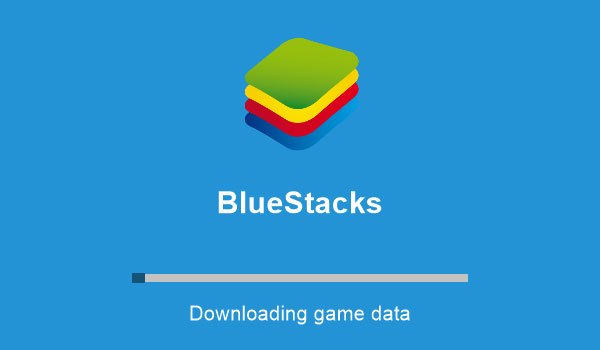If you want to run Android in your Windows PC or Laptop, then there are various options and methods available. Android was once used by only a fraction of smartphones and now it is the most popular mobile operating system. Its popularity has spilled over to desktop and laptop computers as well. Now, you will find users running Android in their personal computers. There are a number of emulators to run Android within Windows or ports that allow you to install the operating system in a separate partition of your computer.
Now, all that you have to do to run Android in your PC is download a software, install it and it will launch as a standalone app within Windows. Most of the emulators will create a virtual machine to run this largely popular mobile operating system. Some of the popular emulators that you may have heard of are: (1) Andy and (2) BlueStacks. Then, there are projects such as Android-X86.org which has managed to entirely port the OS to be installed in a separate partition of your hard drive.
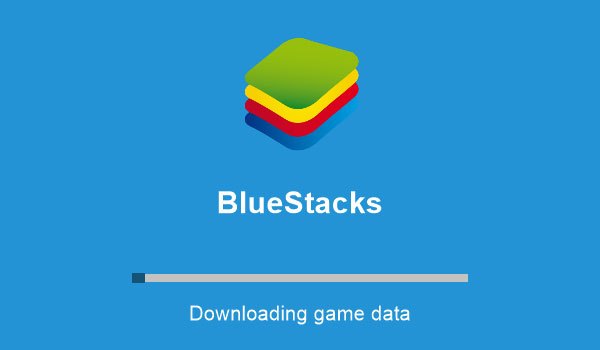
Once, you get one of these options working, you will be able to install Android applications from the Play Store or from any other application markets—which may be dedicated. Most of them also support direct installation of .apk files. It is up to you to explore these options and run Android applications in a Windows machine.
Now, let’s talk about the different ways to run Android in personal computers in details..
Using Emulators
Android Emulators install as a standalone app in Windows and they usually create a virtual system where Android is emulated. They have different interfaces, use different versions of Android and may have advertisements for apps and others. Some of them might not have the useful Google Play Store as well as other Google applications.
There are a number of free* emulators out there and here is the list:
Top 10 Android Emulators
- Andy:
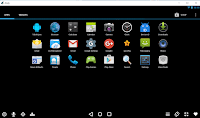 If you are looking for one of the best Android Emulators for Windows, then there is a high chance that you will like the application: Andy Android Emulator or simply Andyroid. This free desktop app is a champ when it comes to emulating the amazing Android OS; hence allowing you to run a bunch of smartphone apps right in your desktop or laptop. It does a lot more than that though. It connects your phone and desktop so you can use a smartphone as a remote controller. It also supports push notifications to your computer and seamlessly integrates other hardware like your game console controller. If you are looking for a feature rich Android emulator then this is it.
If you are looking for one of the best Android Emulators for Windows, then there is a high chance that you will like the application: Andy Android Emulator or simply Andyroid. This free desktop app is a champ when it comes to emulating the amazing Android OS; hence allowing you to run a bunch of smartphone apps right in your desktop or laptop. It does a lot more than that though. It connects your phone and desktop so you can use a smartphone as a remote controller. It also supports push notifications to your computer and seamlessly integrates other hardware like your game console controller. If you are looking for a feature rich Android emulator then this is it. - BlueStacks:
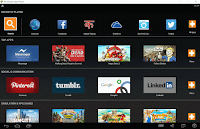 With millions of users and downloads, BlueStacks is one of the most popular Android emulators that is out there. Known officially as BlueStacks App Player, it was one of the first desktop apps that could emulate Android in Windows machines. While the app player has gone through some significant changes since its introduction, it still is good enough to use Android applications right in your desktop or laptop computer.
With millions of users and downloads, BlueStacks is one of the most popular Android emulators that is out there. Known officially as BlueStacks App Player, it was one of the first desktop apps that could emulate Android in Windows machines. While the app player has gone through some significant changes since its introduction, it still is good enough to use Android applications right in your desktop or laptop computer. - Droid4X
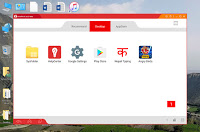 If you are looking for an Android emulator with performance and speed in mind, then Droid 4X should be on the top of your list. It offers a seamless experience of running the world’s most popular smartphone operating system in your Windows PC. After downloading it for free and installing it in your system, you will find that it’s simple, it has all the features you’d want in an Android emulator and did I mention that it’s free?
If you are looking for an Android emulator with performance and speed in mind, then Droid 4X should be on the top of your list. It offers a seamless experience of running the world’s most popular smartphone operating system in your Windows PC. After downloading it for free and installing it in your system, you will find that it’s simple, it has all the features you’d want in an Android emulator and did I mention that it’s free? - Windroy:
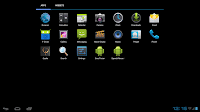 In our quest to show you the different ways to install Android in your personal computer, we have come across this quick but rather old emulator for Android. The emulator is titled Windroy and it is free but the development seems to have been discontinued as the official website seems to be down. But we present it as an option to the users out there who might use it for some reason.
In our quest to show you the different ways to install Android in your personal computer, we have come across this quick but rather old emulator for Android. The emulator is titled Windroy and it is free but the development seems to have been discontinued as the official website seems to be down. But we present it as an option to the users out there who might use it for some reason. - AMIDuOS
- YouWave
- Jar Of Bean Emulator
- Nox
Using Ports
Android-x86 Project: An open source project for installing Android as your second operating system. They provide KitKat as well as Marshmallow versions.