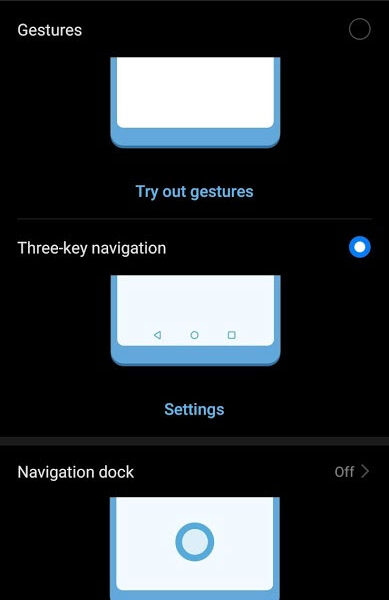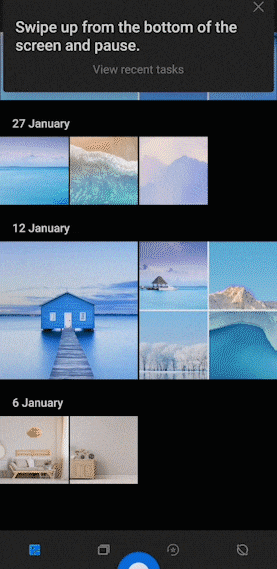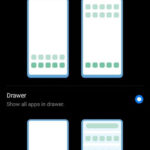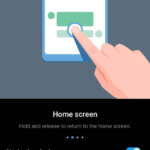With Huawei P30 Pro, we have the opportunity to claim the entirety of the real estate on the screen. We can disable Android’s three key navigation buttons at the bottom. The notch on the top is barely noticeable. So, the entire screen can be used by apps for app purposes. When we disable the three-key navigation, gestures are used to go back, to go to the home and to switch between apps. Of course, if the gestures are too much to handle, we can always enable the three-key system navigation buttons. There is also the navigation dock feature. In this post, we’re going to talk about them all.
Enabling and disabling three-key navigation vs using gestures:
- Go to Settings
- Click on System
- Tap on System navigation
- Pick Gestures or Three-key navigation
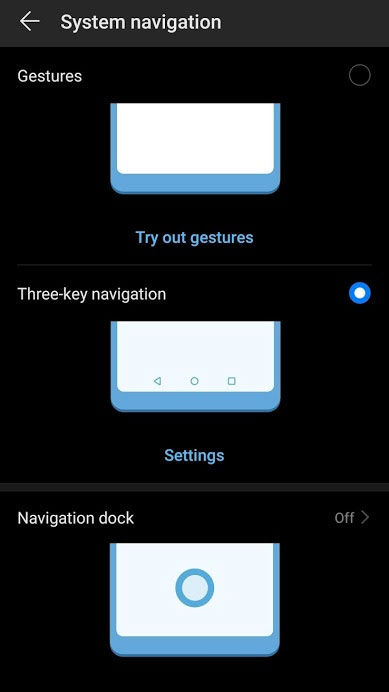
Huawei P30 Pro Gestures for Navigation
With gestures and the three key system navigation disabled, it is a different story. There won’t be any buttons on the bottom of the screen. So, we have to use gestures to go back, to go to the home screen and to switch between apps. Here is how you do it.
Go back- Tap your finger on the edge of the screen (absolute right or left) and drag it toward the center. Repeat if you want to go back further.
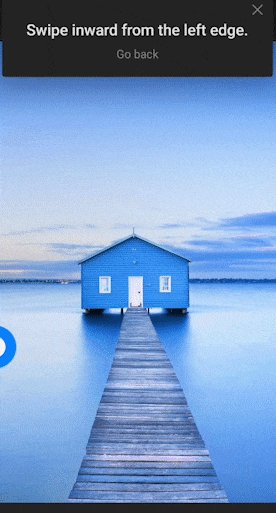
Go to the home screen- Tap your finger on the bottom edge of the screen and go towards the center to let go of the finger. As you drag your finger toward the top, the app will be pushed away taking you to the home screen.
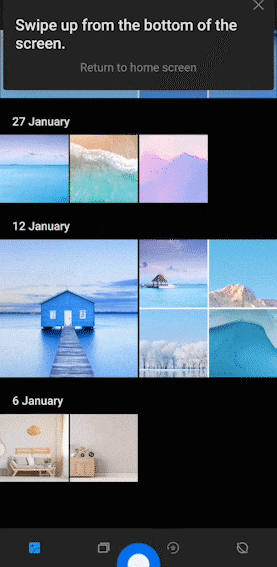
Switch between apps- Similar to going to the home screen but you have to pause. Tap your finger on the bottom edge of the screen, go towards the center and hold your finger. The app switcher will display allowing us to cycle between previously loaded applications.
When you enable the gestures, you will have the option to follow a tutorial. It will teach you, with a practice session, on how to use the P30 Pro gestures for navigation. It will take some time to get used to the gestures. But believe me, once you get used to the Huawei gestures, it will make your life much simpler.
You might like: How to Enable and Disable One Handed Mode in Huawei P30 Pro?