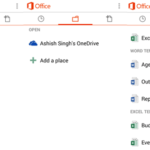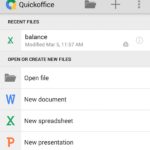View App Permissions of Already Installed Apps on Android
While installing an app in your Android phone, it is necessary to analyze the permissions it requests in the installation process. You might have over looked the permissions to save you some time, but there have been issues when mobile applications tracks user information and activity secretly. This information can be sold to advertisers and interested parties right under your nose.
If you are suspicious about an app, then you might want to take a look at the permissions that you have given to it. Permissions cannot be manually selected or given to an app. But you have the choice of uninstalling or cancelling the installation if you think mobile apps are asking for unnecessary permissions. You can also view the permissions that you have given to previously installed Android apps. For that you will have to go to your Android Settings > Apps > Downloaded > App Name > Permissions.
Here are the detailed steps for you to view permissions that you have provided to previously installed Android apps:
- Go to Android Settings (your main phone settings).
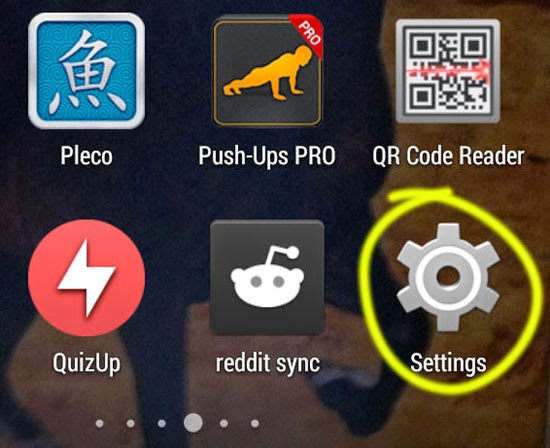
- Scroll down and tap on apps.
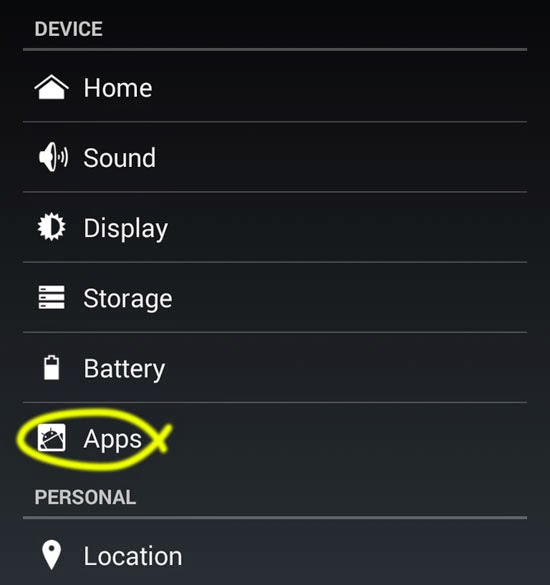
- In the downloaded tab, find the app that you’d like to view the permission for.
- Tap on the name of the app, to view its details.
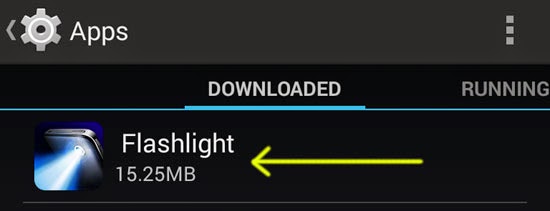
- Scroll down to permissions and you will be able to view the details.
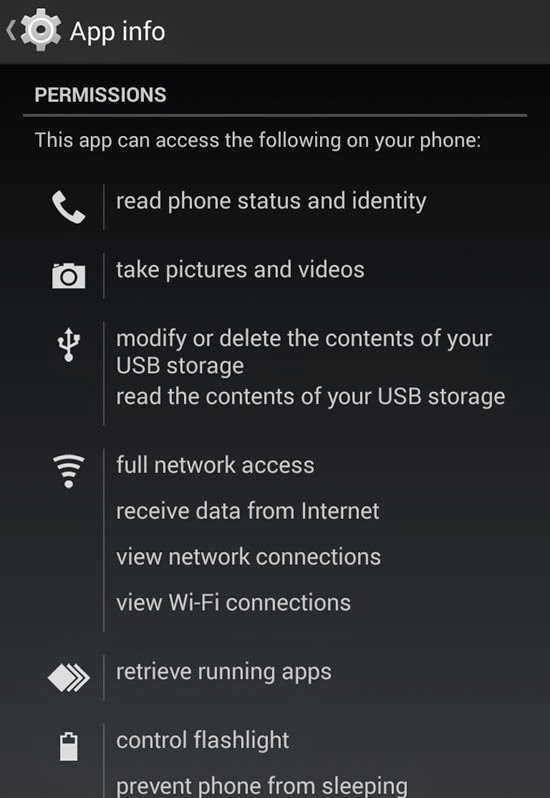
How to Analyze app Permissions?
Well doing this requires your judgement. You will have to think about the functionality of an app and match the permissions. For example: If an offline flashlight app is using permissions such as GPS access, full network access etc. then you can think that something is wrong there. In such a case, you should uninstall applications and find an alternative one which requires only suitable permissions.