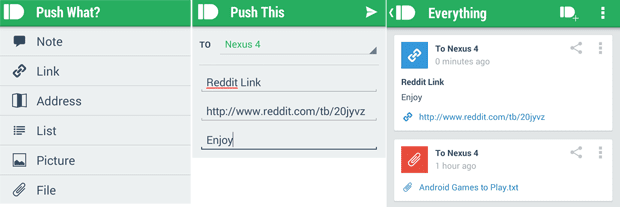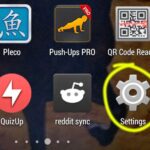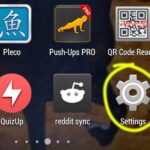While working on a personal computer with a phone by my side, there are times I wish I could quickly share long website link URLs with my phone. Turns out it is easily possible. You can send web links from your PC to your phone without having to type it in your mobile device.
You can share URLs quickly with your Chrome browser between your computer and phone/tablet. You can also install additional applications that let you to share a lot of other things like files and notes quickly. You don’t even have to be on the same wireless network to do so. You just have to be connected to the internet.
Using Chrome Browser
By using chrome browser both in your PC and mobile device, you can access the tabs that are open in your PC from your phone. This procedure comes in handy if you want to share long URLs.
For sharing you have to:
- Make sure that you have Chrome browser in both your devices.
- Use the same Google account in both Chrome browsers. To verify or log in with Google accounts:
- In PC go to options (three lines present on top-right of your browser, next to the address bar) and hit settings. Also accessible by typing chrome://settings in your browser.
- In mobile device, access settings from the three dots option menu which is also present on the top right corner.
- Open your long URL in your PC browser.
- In an empty new tab in mobile, from the options at the bottom, choose the sync option. It is the rightmost one and is denoted by two arrows which are facing up and down.
- Once the tabs are synced instantly, you can tap and open your desired URL.
Using Apps (Android and iOS)
Pushbullet
Pushbullet is a really useful mobile app. This app allows you to share not only links, but also notes, lists and files under 25 MB. You will receive a notification in your mobile device after the instant sharing is complete. This app also allows you to view notifications in your PC.
To share messages from PC to mobile device using Pushbullet:
In your phone/tablet:
- Install this app in your Android or iOS device. You are required to log in using a Google account.
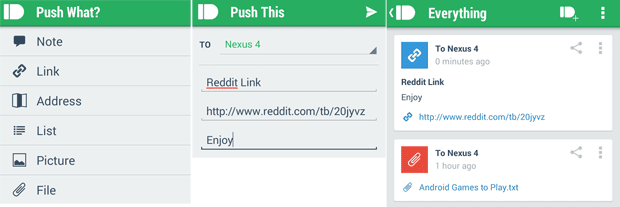
In your PC:
- Open Pushbullet.com and log in using the same Google account.
- Select a recipient device.
- Select between message, links, attachment, list or map address that you’d like to send.
- Fill in the title and required details.
- Hit the “Push it!” button to share.
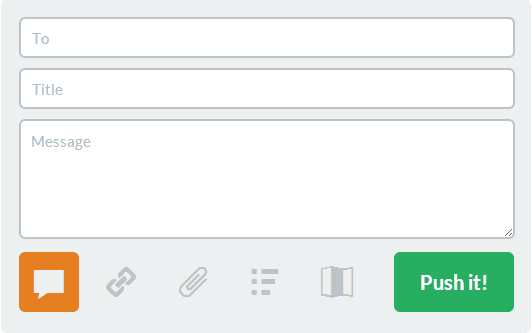
You can also reverse this process and send stuffs from your mobile device to your computer. You can also share between different PCs and/or phones.
Additionally, push it also has a Chrome extension, Firefox extension and a Windows PC client (currently at beta). Use these to find your preferred method of sharing.
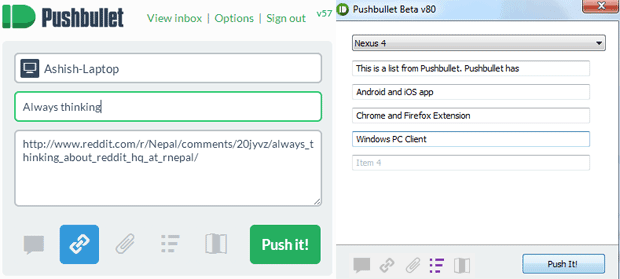
Google Chrome to Phone
Chrome to Phone is another similar app which allows you to share a website URL, maps, phone numbers and texts between your PC and your phone. This is an official app by Google. For this to work, you have to install an app in your phone and an extension in your Chrome browser.
Link to App – Link to Extension
Fox to Phone
This is just like Chrome to Phone but for Firefox users. Using this extension in your browser, push web links from Firefox to your phone.