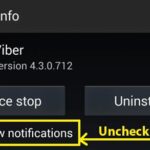Update: After a long wait, Google has finally added the ability to restore deleted notes. A “Trash” feature has been added, which is where all the deleted notes go.
Notes in trash stay for seven days.
To Undelete/Recover a Note in Google Keep:
- Make sure that Google Keep is updated to the latest version in your phone.
- Drag the screen on the left to bring out options/menu for Google Keep
- Tap on the one that says Trash.
- You will find your deleted notes there. Long press select or open the deleted note, restoring option is displayed. Tap on it to restore your deleted note.
Note: You cannot restore notes that you deleted before you updated Google Keep.
Previous Tutorial (Before Trash Feature was Added)
There is no official or full proof way to undelete accidentally deleted notes from Google Keep till now. With that in mind here is how to recovered or actually recreated my deleted note.
So, I had this list of topics of blog posts for this site which I stored in Keep. I checked off the items as I finished those posts. Once there were a lot of items checked off, I remove those checked off items individually.
Today, in hopes of removing those checked off items, I accidentally deleted the entire note. I did not even get a delete note confirmation. Terrified of losing my ideas, I searched and searched for an undelete button but I did not find any. I took to the web and found people complaining about losing notes this way.
Luckily, I did not have WiFi or any internet turned on in my phone when I deleted the note. I realized that my delete action had not yet synced to the online version of keep. So, I went to https://drive.google.com/keep/ and logged in with my account and found my deleted note right there. I had to copy and paste each and every line from the list individually to notepad in my windows/computer.
That is how I saved my note from being lost for ever. I know that a lot of us out there might not be able to recover this way because now days internet is always active in phones. Sync between your action on the phone and the internet happens pretty quickly. But lucky for me, it wasn’t the case.
If the same thing happens to you and you realize in time, remember to disable syncing and internet in your phone immediately and check out the online Google Drive keep directory or your computers synced Google drive keep directory for the note. Otherwise it is lost.
Google Keep is a hit note taking app announced on March 20, 2013 for Android devices as well as for your computer’s Google Drive. It seems to be also available in Chrome OS. I even listed it in my list of top note taking android apps in our previous post. This app has not seen many updates after it has been released. Let us hope that Google will soon fix this problem of notes being deleted accidentally.