Change File Associations or Default Launching App in Android
Android users have noticed that they have little or no worries about file associations. The default app that opens up their files is perfectly capable of handling such files. If you think about it, Android system has been perfectly set up in such a way that you don’t need to take care of file associations.
Suppose you have to open up video files. Before installation of any video playing apps, the default video player for Android opens up; when you tap on your videos. Later, if you go on to install a video player like MX Player for example, then the next time you open a video; you are asked to choose an app. This happens automatically. Once a new app capable of handling videos is detected, file associations from your previous video player(s) are removed. You can then go on to make MX Player your default
Installing a new app does allow you to choose an app to launch by default. You can also remove previous file associations so you can choose between your default apps.
To do so, follow these instructions:
Remove the default app
The first thing that you will be doing is removing associations from your default app.
- Open up Android Settings.
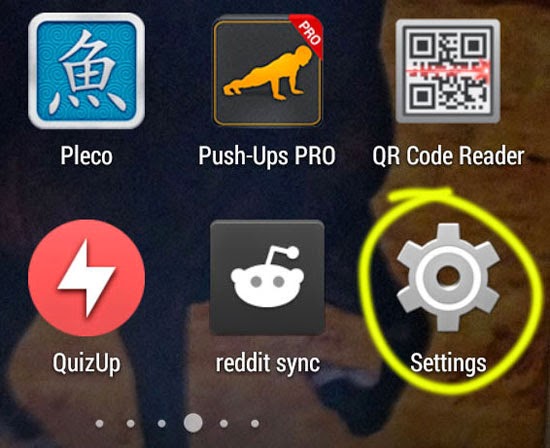
- Tap on Apps to reach your app management screen.
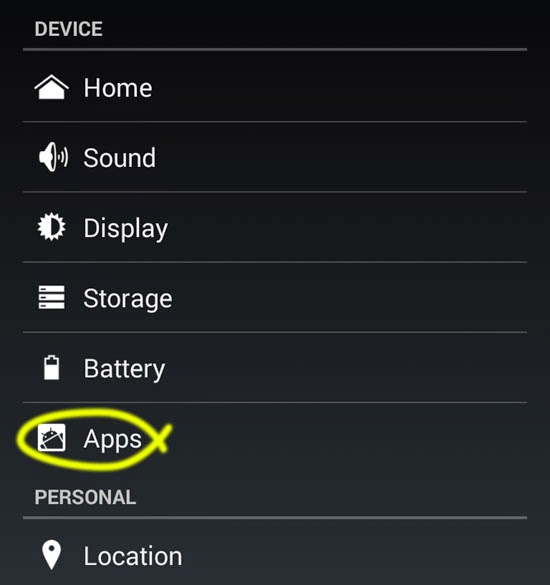
- You are shown a list of all your apps. Scroll around to find your app and then tap on it. For example: Tapping on Firefox.
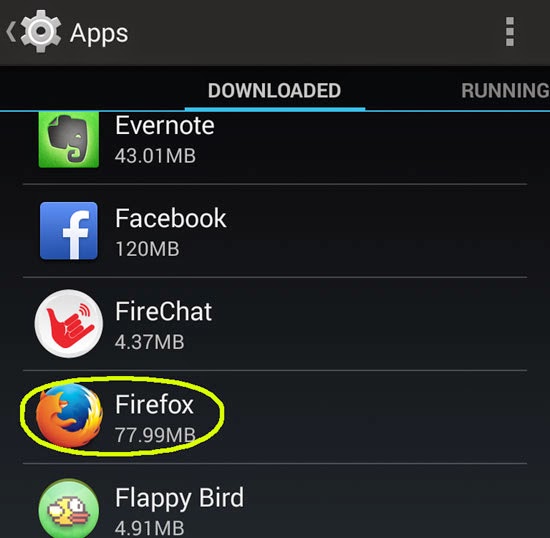
- In the app info screen, scroll to the section that says “Launch By Default”. Tap on “Clear defaults” button to remove that particular app’s association.
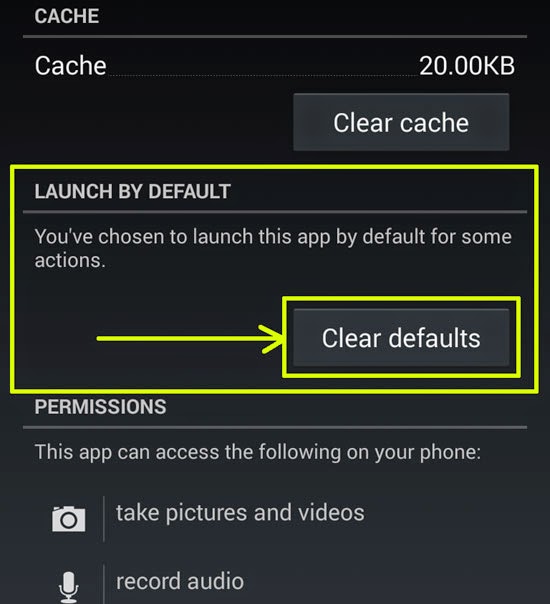
This “Clear Defaults” button will only be active if this particular app is set to launch by default for some actions.
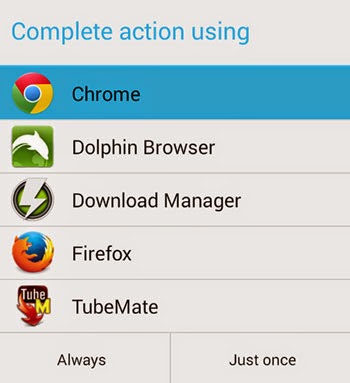 After you have removed the association of a default app, the next time you are given an option. You can choose an app for opening a file or web link.
After you have removed the association of a default app, the next time you are given an option. You can choose an app for opening a file or web link.
You can even set a new app as the default one by selecting it in the “Complete action using” option and then tapping on “Always” option.


