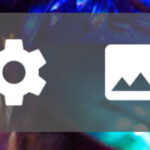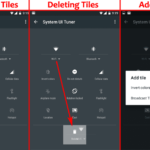System UI Tuner is a new feature that can be found in Android Marshmallow. You will have to manually turn it on so that it is displayed in your Android settings. Once turned on, it is displayed as System UI Tuner at the end of the options list of Android settings—right under the “About phone”.
System UI Tuner allows you to fine tune some parts of the Android Marshmallow user interface. For example: It allows you to display your battery meter as percentage in the notification bar and edit other visual aspects of the notification drawer. The feature is new, experimental and it is expected to change frequently. But while we have it, let’s benefit from it.
Add System UI Tuner
To make use of this System UI Tuner, you will have to turn it on so that it is added as an option in the Android Settings. To do so:
- Drag down your notification drawer with two fingers or pull it down twice.
- Long press correctly on the gear icon which is for accessing your phone’s settings.

It will begin to spin and you can let go. - The option will be added and you will be prompted with the following message:
Congrats! System UI Tuner has been added to Settings.
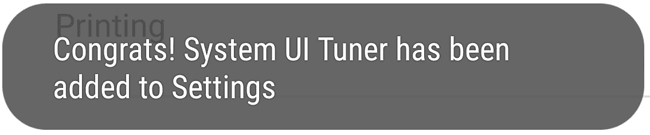
Now, use the same gear icon (now seen with a small wrench) or your app drawer to access the main settings of your phone. Scroll down and right under the About phone option, you will see a new one that says System UI Tuner with a wrench like icon.
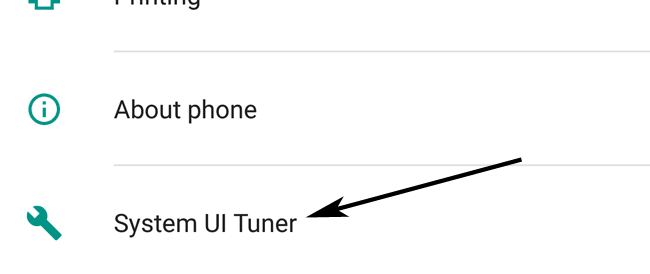
Tap on it to access all the fun and experimental feature.
Remove System UI Tuner from the Settings
If you do not want to display the option for System UI Tuner in your Android’s Settings anymore, you can remove it using the three dots option menu.
- Just access your System UI Tuner.
- Tap on the three dots menu present on the top right.
- Tap on Remove from Settings and confirm your action.
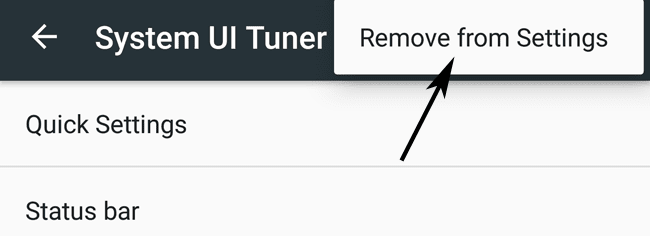
Another fun way to deactivate this feature is by pulling down the notification bar twice just like before. Then as you did before, tap on the gear icon to make it spin (your finger might block the view).
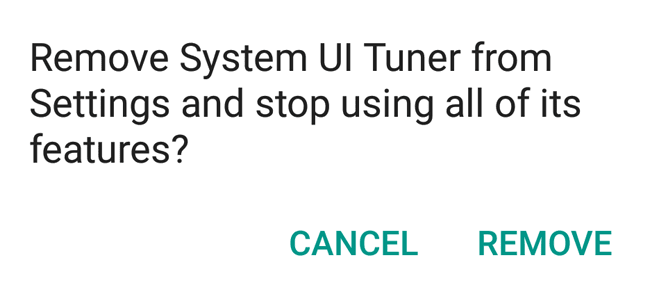
Then let go and you will see the prompt to remove it.