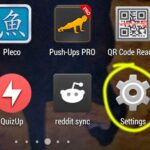How to Manually Check for App Updates in Android
In Android, sometimes you learn about app updates for applications installed in your phone are already available. But still, your phone might not recognize that the updates of those particular apps are available. Normally, such app update notifications are automatically displayed in your notification bar which appears on the top of your phone screen.
If your Android notification bar is not displaying app update notification and if you want to manually check for app updates then you can head on to the “Play Store”, switch to the “My apps” tab. This brings out app update options of all the apps that you have installed in your phone.
Here are the detailed steps on how to manually check for app updates in Android:
- Make sure that you are connected to the internet. Open Play Store by tapping on the Play Store app which is available in your app drawer.
- On top you will find a header that says “Play Store”. On the left of the header, you will find three lines, placed vertically.
- Tap on those three lines to bring out options menu from the left of the screen. You can instead swipe from the left towards the right of your screen to bring out this menu.
- Click on the option that says “My apps”.
- All the apps that you have installed are displayed. Those apps with updates are displayed right on top. You can hit “Update All” to update all the applications with updates available. If you want to selectively update, tap on an app name with update and then on the next screen, click on the “Update” button. This updates your app to the latest one available.